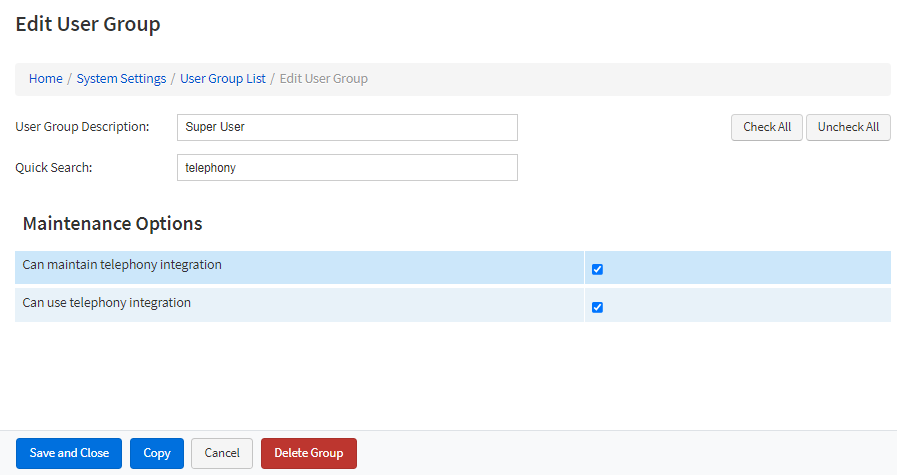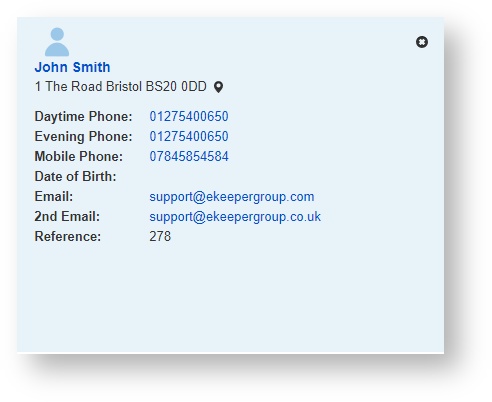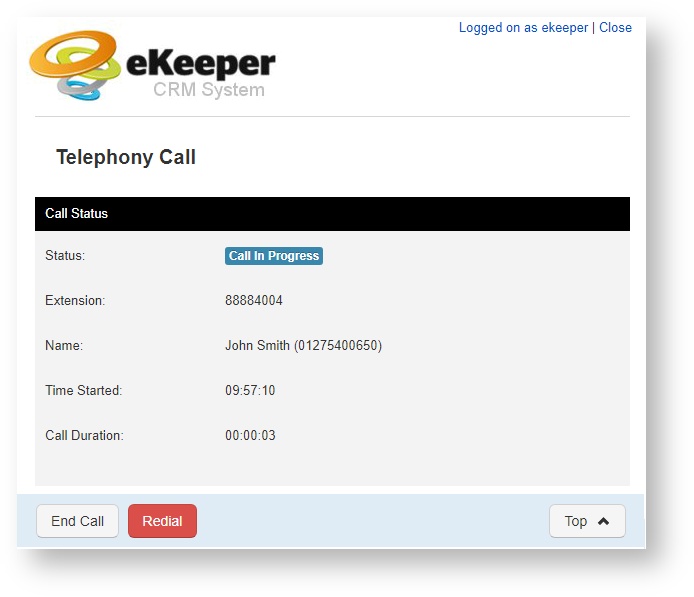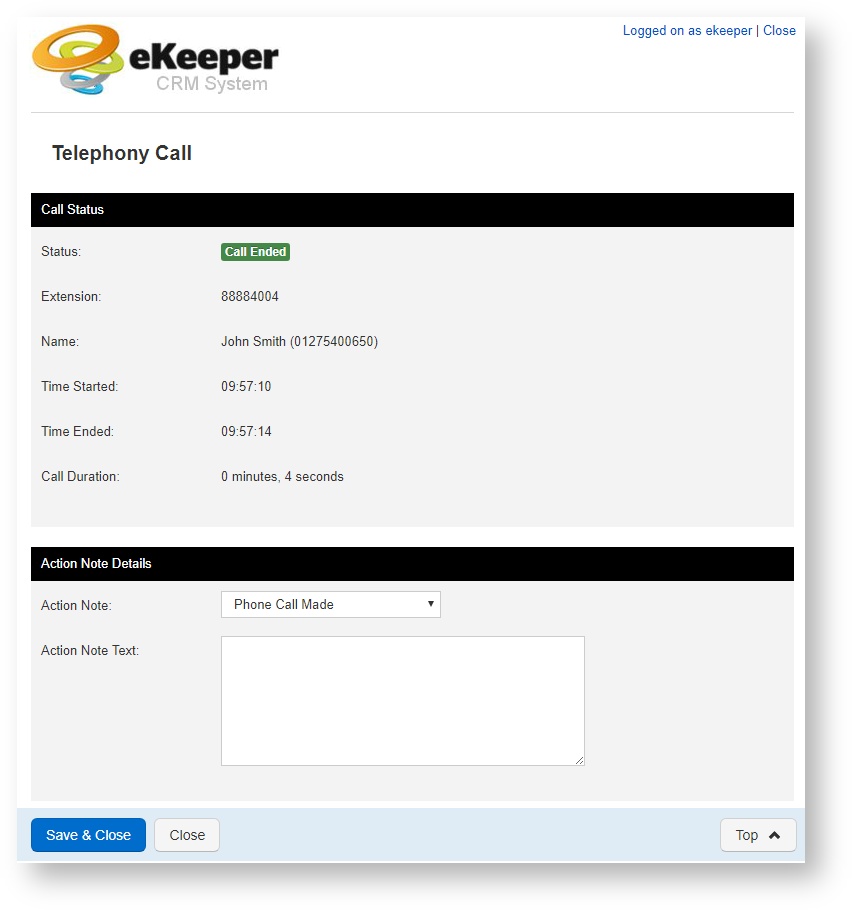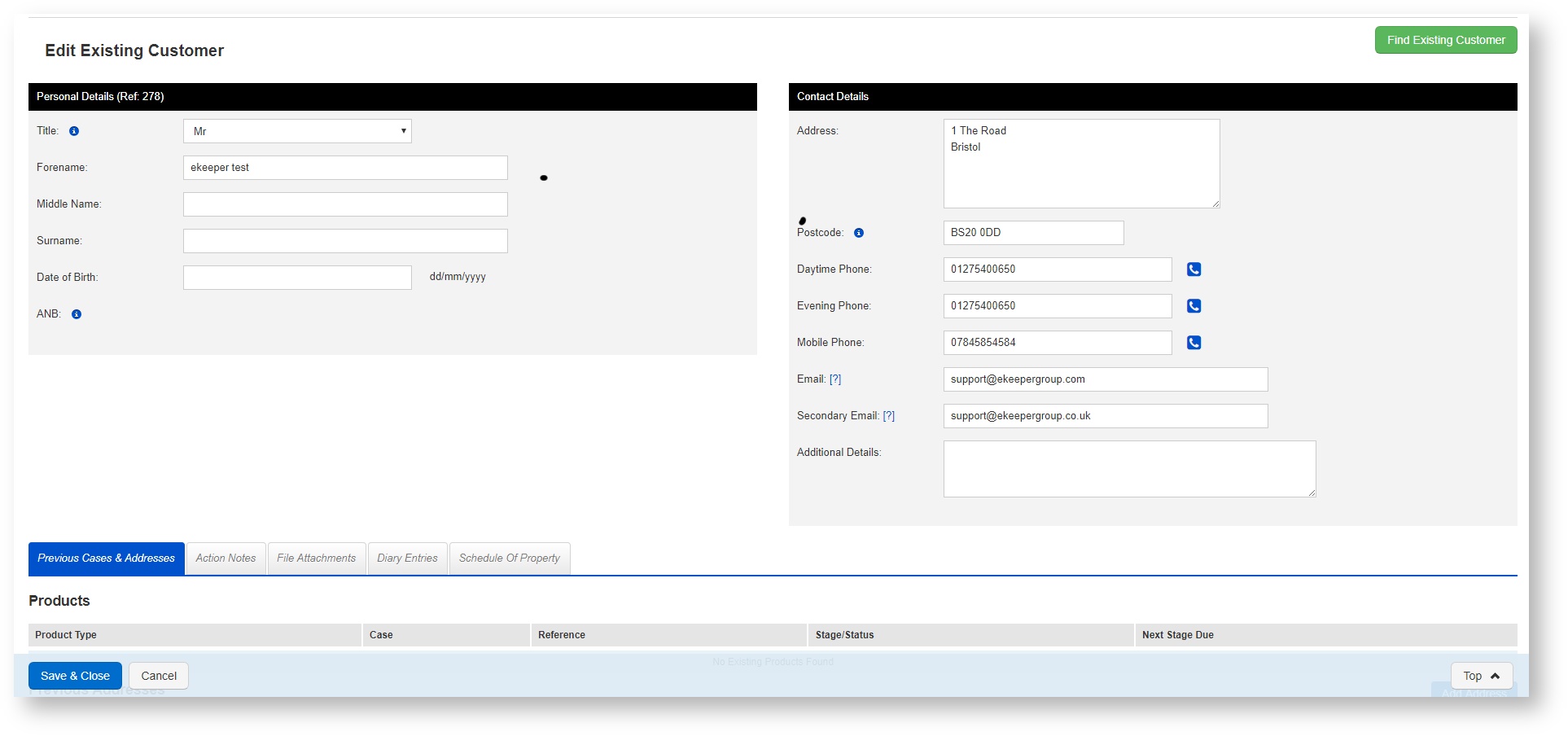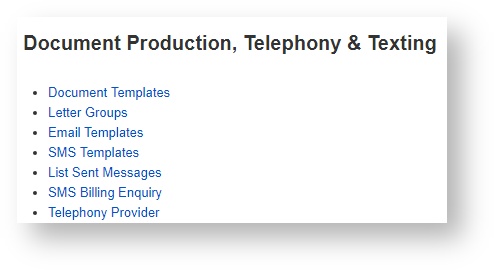| Section |
|---|
| Section | |||||||||
|---|---|---|---|---|---|---|---|---|---|
|
Introduction
eKeeper CRM now has telephony integration capability. This feature allows you to click a number against an applicant on the case and call them via your VOIP phone
| Info |
|---|
|
User Permissions
This needs to include the path to the system settings:Home > System Settings > User Permission Groups & Set Permissions > Edit (against the user group you wish to update).
The specific user permission needs to be enabled to allow users to edit the ‘Telephony'
| Info |
|---|
“You need to be a user with permissions to make system changes. If you do not see the above option, please see your system super user.” |
Making Calls
Once enabled your applicants will appear as show to the right. Note that telephone numbers are now highlighted and can be clicked.
After clicking on an applicant's telephone number a call will be made using your user's VOIP number
Once the call has ended eKeeper provides an options to place a note into the action history on your product.
You can also make a call from within the applicant edit screen (right)
User Configuration
Configuration of the telephony feature is permission based (see above "User Permissions").
Assuming a user has permission to edit configure telephony, they will see a link under the Document Production and Texting section in the system settings menu.
The telephony configuration menu is displayed to the right (click to enlarge).
Note that you can configure VOIP numbers for all of your advisers and you users, this can also do this by usergroup. be done by user group.
The telephony functionality can also be switched on or off per user.
How to use telephony
Once enabled your applicants will appear as show to the right. Note that telephone numbers are now highlighted and can be clicked.
After clicking on an applicant's telephone number a call will be made using your user's VOIP number
Once the call has ended eKeeper provides an options to place a note into the action history on your product.
You can also make a call from within the applicant edit screen (right)