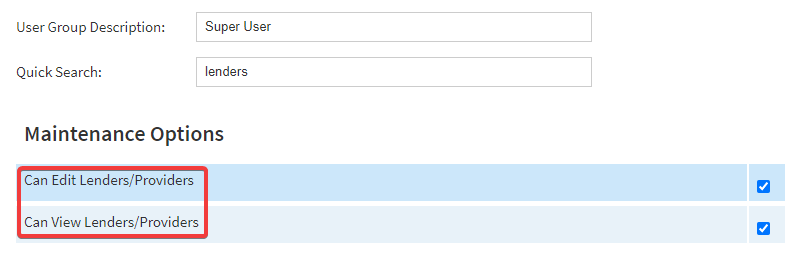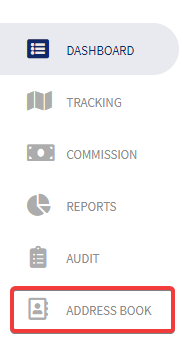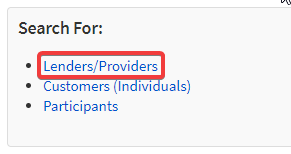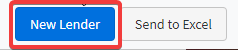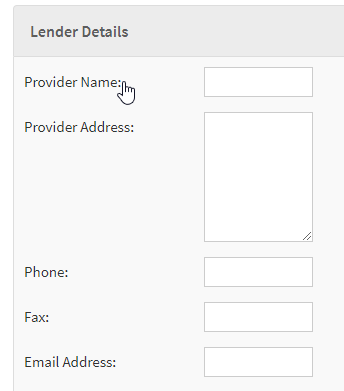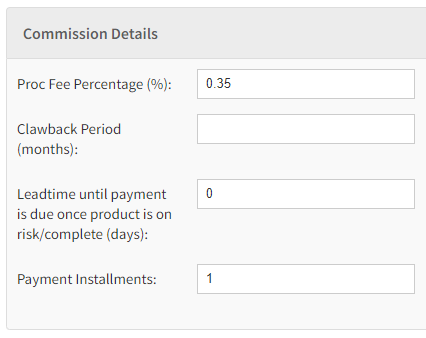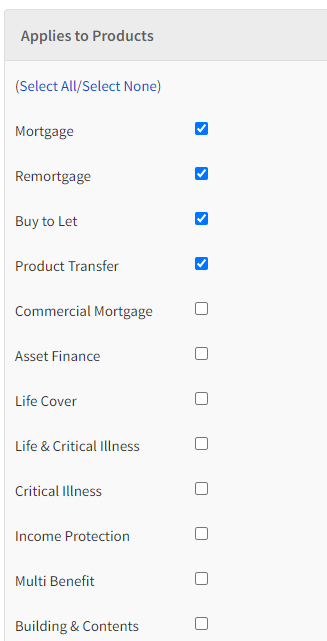Introduction
This page will help show you understand how to add a Lendernew lender/Provider to a case.provider to your Address Book
User Permissions
The specific user permission needs to be enabled to allow users to ‘Edit and Veiw Lenders/Providers’.There are two permissions that need to be enabled so you can add a New Lender/Provider
Home > System Settings > User Permission Groups & Set Permissions > Click edit on the user group you wish to update
How to find
the specific pageFrom the eKeeper dashboard, you will need to navigate to the side menu and go to the ‘Address Book’ page.
Once on this page, you will see three options. Navigate to the ‘Lenders/Providers’ page
How to add a new 'Lender/Provider'
At the bottom of the page you will need to go to ‘New Lender’
On this page will be different sections for you to fill out regarding the new lender.
add a New Lender/Provider
Access your Address Book
Select the ‘Lenders/Providers’ option from the list presented
Use the ‘New Lender’ option
Complete relevant details to the Lender/Provider you are adding
Ensure that you complete the ‘Leadtime until payment is due once product is on risk/complete (days)’ field, this could be 0, to ensure that the Commission Due to calculated correctly
Finally ‘Apply to Products’ so to ensure that when you access the product the Lender/Provider appears in the relevant dropdown
'Save Lender' to add the New Lender/Provider to your CRM