Versions Compared
| Version | Old Version 3 | New Version 4 |
|---|---|---|
| Changes made by | ||
| Saved on |
Key
- This line was added.
- This line was removed.
- Formatting was changed.
Articles in this series
| Page Tree | ||
|---|---|---|
|
Introduction
Your workflow appears on the homepage in your eKeeper CRM and allows you to see an overview of the number of products you currently have active and where they sit in your business process. An example of the workflow as it might appear on the eKeeper CRM homepage is shown to the right. Each row is labelled under the status column and represents a point in your business process. We call these points in your process a stage or status.
This guide will show you how to setup new stages, and how to apply these to the products in your system.
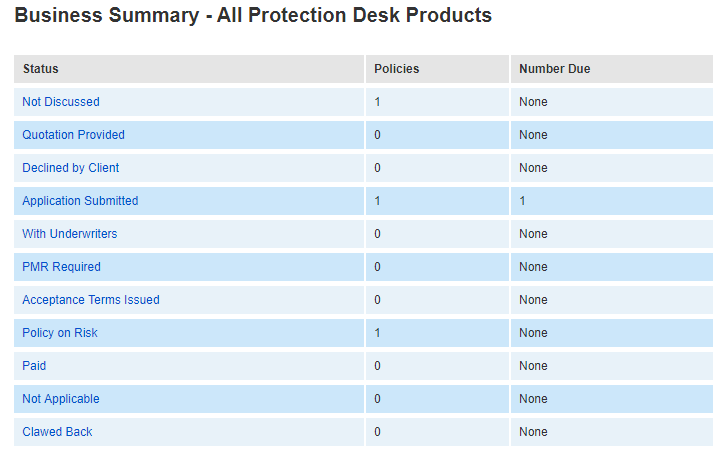 Image Removed
Image Removed| Expand | ||
|---|---|---|
| ||
|
Creating a new stage
To being look for system settings which appears in the top navigation bar on any page within the eKeeper CRM.
![]()
Figure 1 - Top Navigation Bar
Next look for the Product Setup section and click stages to continue.
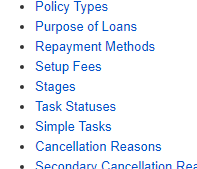
Figure 2 - Stages
| Expand |
|---|
 Image Removed
Image Removed
PRODUCT SETUP (system settings)
| ||
|
You will now see a list of the existing stages in the your system (right). To create a new stage click New Stage in the bottom navigation bar.
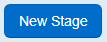
Figure 3 - New Stage
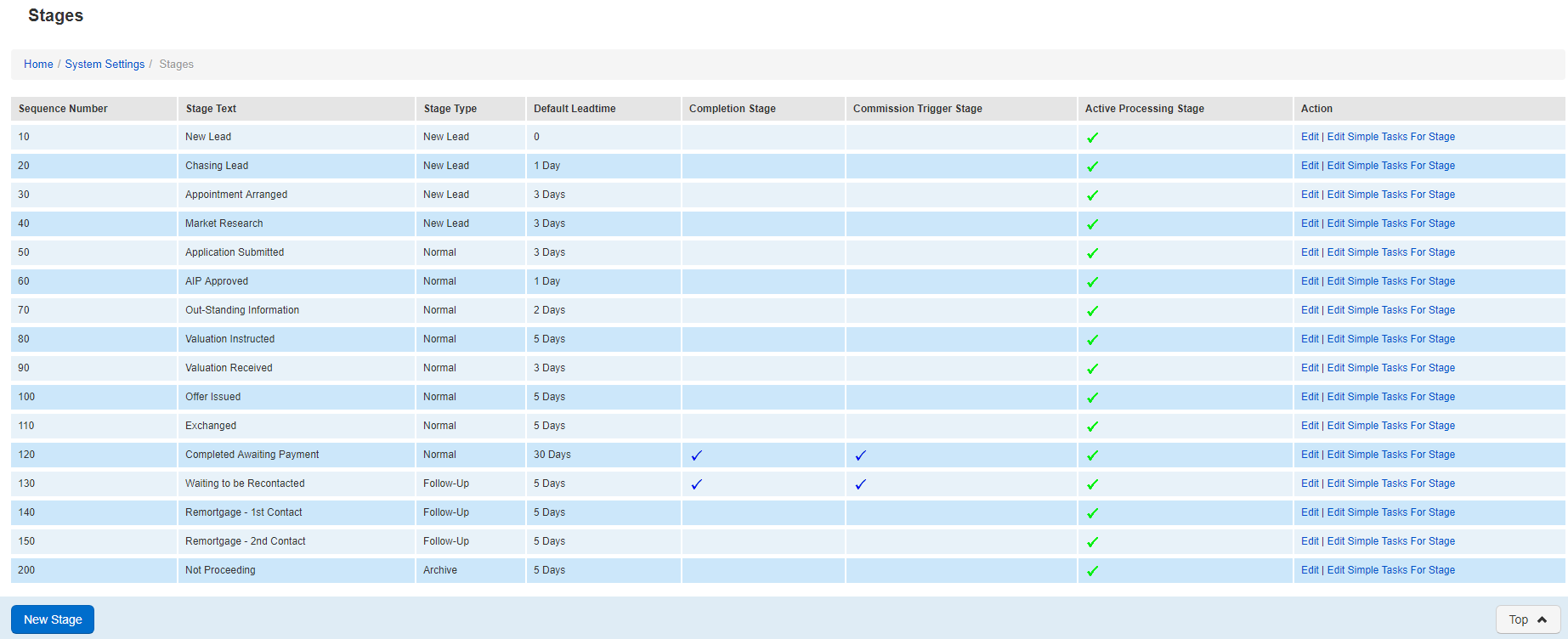 Image Removed
Image RemovedEXISTING STAGE LIST
| Expand | ||
|---|---|---|
| ||
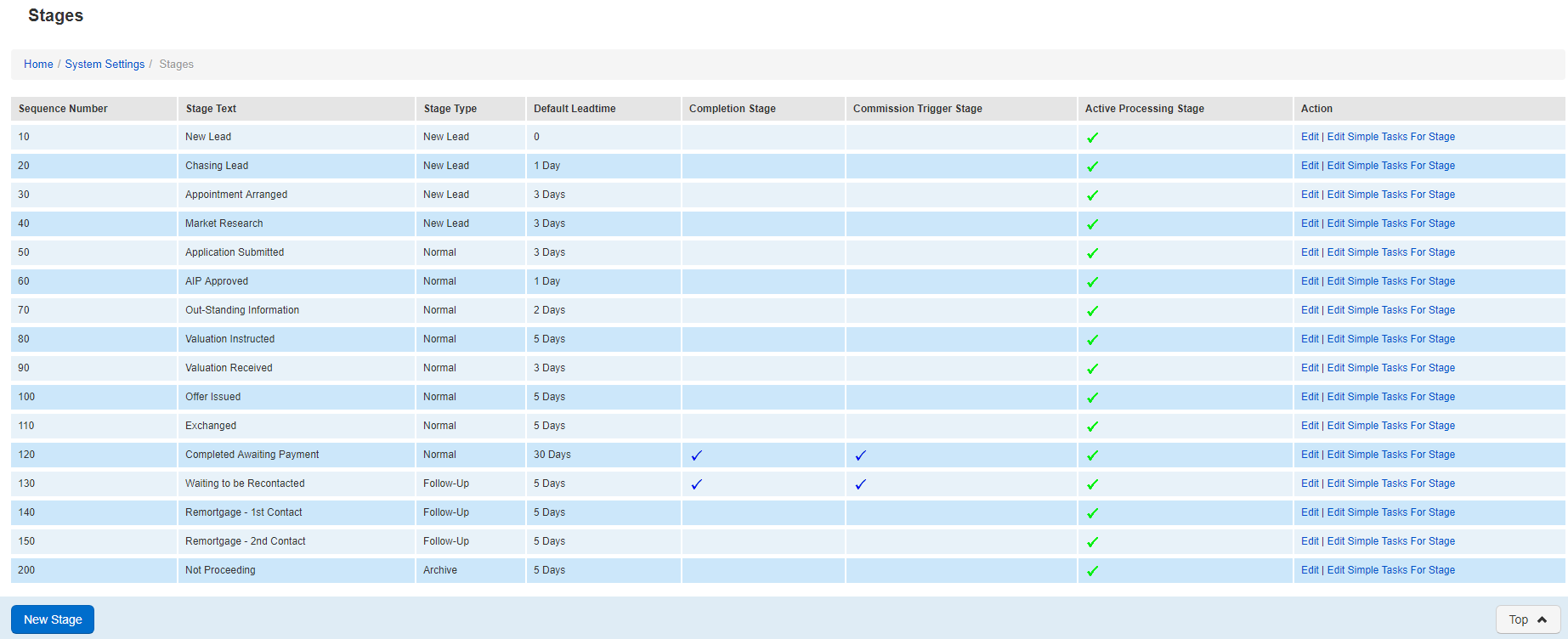 Image Added Image Added |
