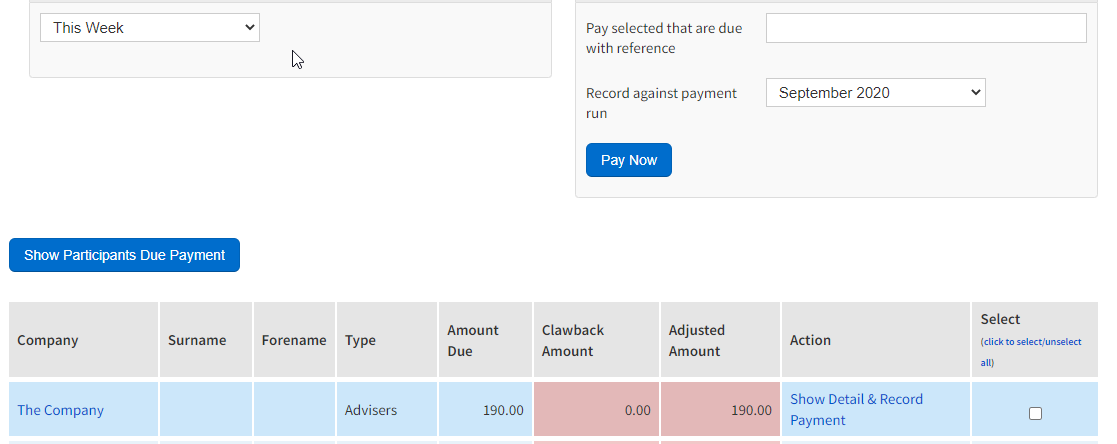Now that you know how to record the payments you receive from your lender or providers the next logical step is to pay off your participants. To recap so far we have created our participants, for example introducers, advisers, estate agents etc... We have also added them to the products on our cases and in the last step we have recorded a payment from our provider/lender. To begin make sure you are in the commissions main menu (figure 42) and click pay participants.
...
Figure 42 - Commissions Main Menu (Pay Participants highlighted)
ekeeper will now present you with a page that is split into three sections; Date Range; Pay Now; Receipts (figure 43). The Date range allows you to filter the receipts display to specific a due date range, by default ekeeper will initially show you payments that are due now. There are two methods to recording payments against your participants, which I will describe below.
Figure 43 - Show Participants Due Commission Payment
...
The first option in paying your participant is to pay off everything that the participant is due receive, against all of the products that they are attached to. To do this first select the checkbox next to the participant you wish to pay off (figure 44) and then decide on a reference and payment run (figure 45). Click Pay now to pay the selected participant. Note that this will pay off everything that is due within the date range selected.
Figure 44 - Participant receipt results
...
Figure 45 - Pay Now
...
eKeeper once again displays a summary of the payments recorded , similar to figure 46 below. Note that the payment run chosen is specified as well as the payment reference. Also note that the total matches the total for the participant in figure 44. Click Return To Participants Due Payment to continue.
...
Figure 46 - Commission payment results
Back on the participant due payment screen, you can choose to pay off individual payments against a participant. To do this click Show Detail & Record Payment to continue.
...
Figure 47 - Participant due payment receipt
...
The next page (figure 48) shows individual payments that make up the total in figure 47. There are also three panel options: date range, payment run and default values. As before date range allows you to filter down the payments for when they are due. The payment run as before allows you to select the payment run that each of the selected payments are placed in, and default values allows you to set a default payment reference against each of the receipts.
To continue simply select a payment run (or create a new one), add a default payment reference and then check the boxes against the relevant receipts that you wish to pay off. once you have selected the receipts you wish to pay off click Record Payments to continue.
Figure 48 - Record Commission Payments To Participants
...
You should now be able to see a page similar to figure 49 below, which summarises the payments that you have recorded. Figure 49 also displays details on the payment run you have recorded your payments into and also has options to either return to the participants due payment page or go directly to the payment run (in this case Nov 15).
...
Figure 49 - Commission Payment Results
...
You have now successfully paid your participants.