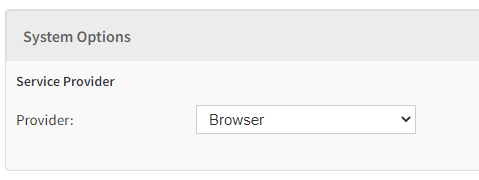How to setup your Telephony Provider details
To setup your provider details simply select your provider from the provider dropdown list.
To Map your adviser's telephones simply enter their VOIP extension number and check 'VOIP Enabled'
Once you have finished click Save in the navigation bar
being navigate to the Telephony menu via System settings. You can find the menu underneath the Document Production, Texting and Telephony section.
| Warning |
|---|
You need to have the following in place in order to use this functionality.
|
There are a number of options on this page, which are described in detail below:
System Options
Service Provider
- Provider - Select your Telephony service provider from this list
User Mapping
This panel lists the user's in your system by usergroup.
- Username - This is the eKeeper Username
- VOIP Enabled - this specifies if the relevant user is enabled for telephony functionality
- VOIP Extension - This is the VOIP extension number for relevant user.
| Info |
|---|
Note that the user mapping panel will likely display more user's on your system along with more user groups. |
Once you have made your selections click the Save button at the bottom of the page to confirm your selections.
You have now set up telephony in your eKeeper CRM.