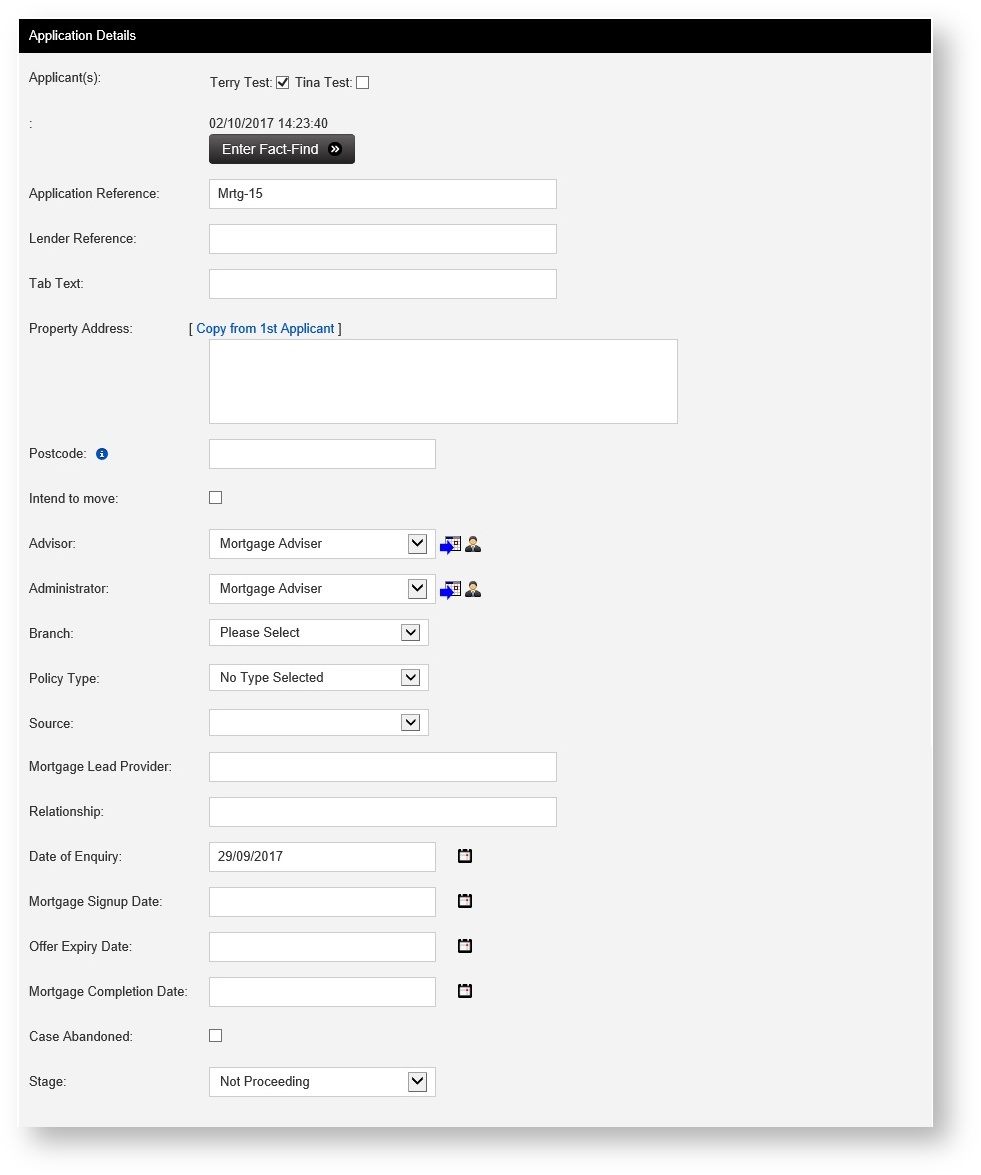Contents
Introduction
eKeeper CRM displays application information in bite-size sections, known as Product Panels. These include panels such as Application Details, Product Details, Case Notes, Document History and Diary Entries. Many are self explanatory but we will also go into some of the features these panels contain.
By the end of this guide you will have a good understanding of the different types of panels and the kind of information you can store on eKeeper CRM.
Want to personalise your panels?
If you would like to learn how to customise the layout of your Product Panels click here..
-eKeeper CRM case view, Product Panels