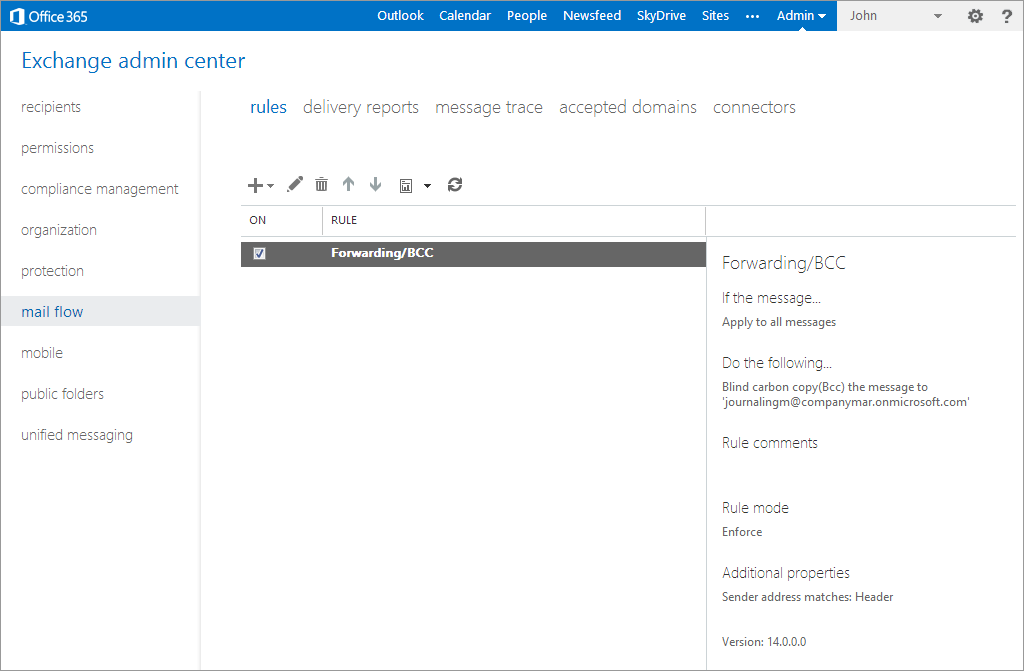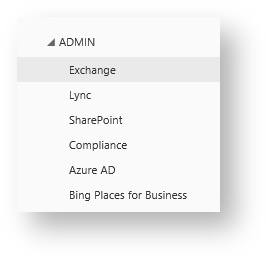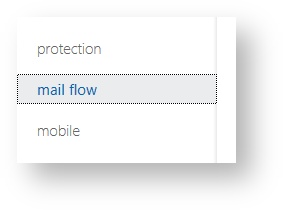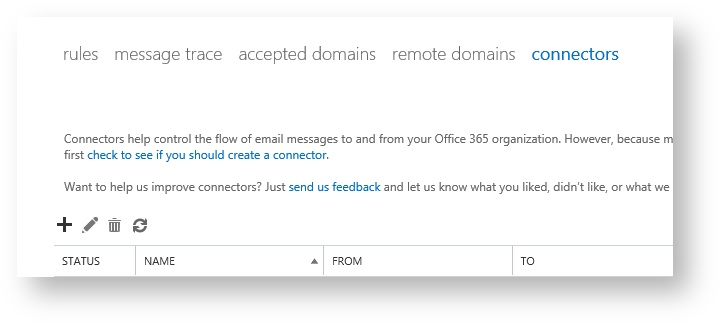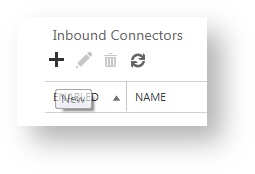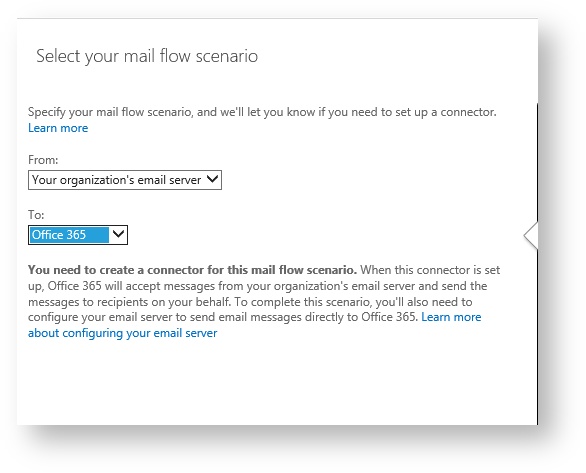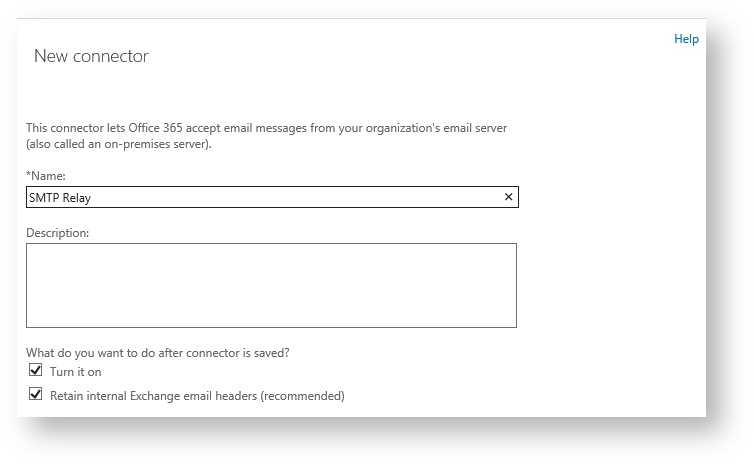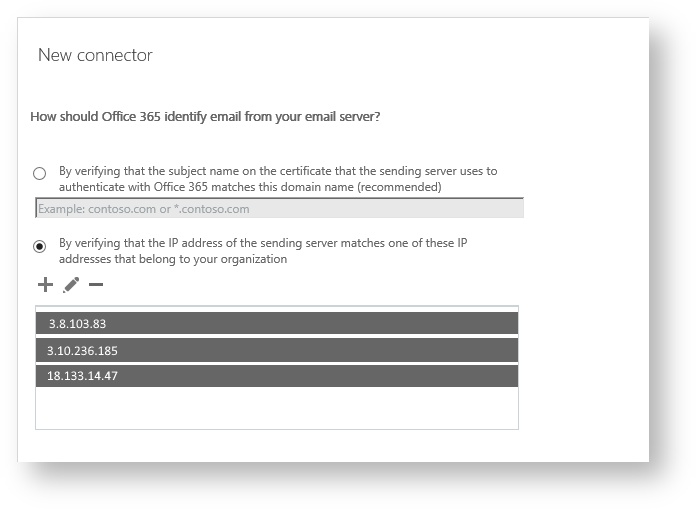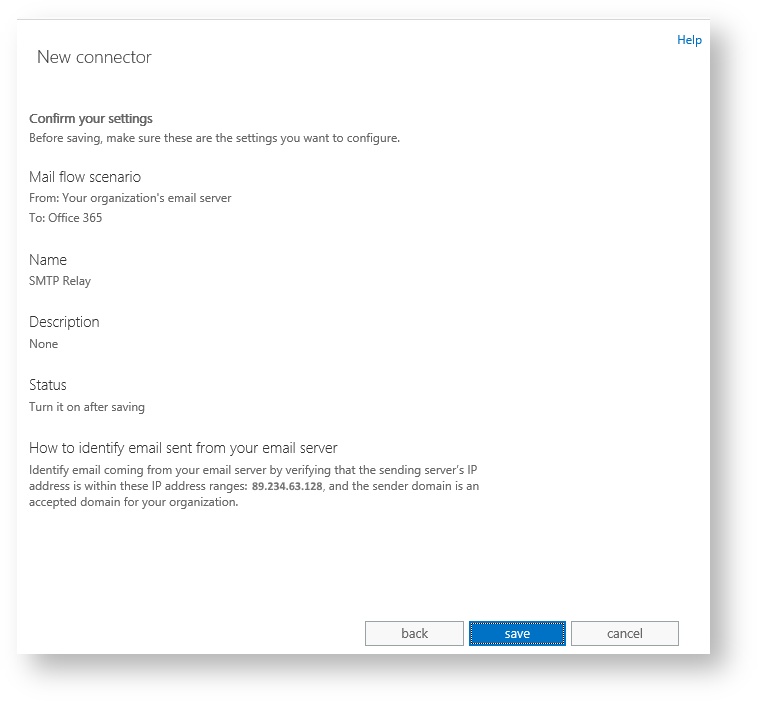Office365 - Whitelist eKeeper Software for email use
Step 1: Log in to Microsoft Office 365 using the administrator account.
From the top menu select Admin > Exchange to open Exchange Admin Center.
Step 2: In Exchange You Will Find The Mail flow Tab On The Left Hand Side:
Step 3: In Mail flow You Will Find The Connector Option:
Step 4: Click On Connector where you will find the option to create inbound and outbound connector:
Step 5: In The Connector Tab You Need To Click On The Plus (+) Sign To Add A New Connector:
Under the IP address box you need to add the following Public IP addresses, which are used to send out emails:
- 3.8.103.83
- 3.10.236.185
- 18.133.14.47
Confirmation should appear after each entry