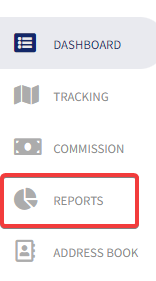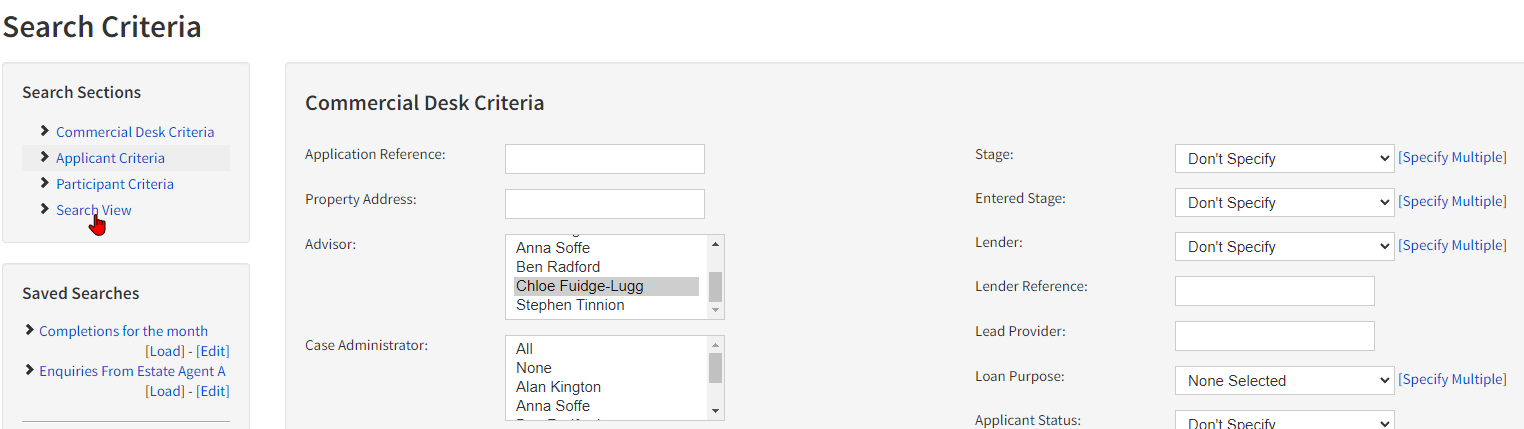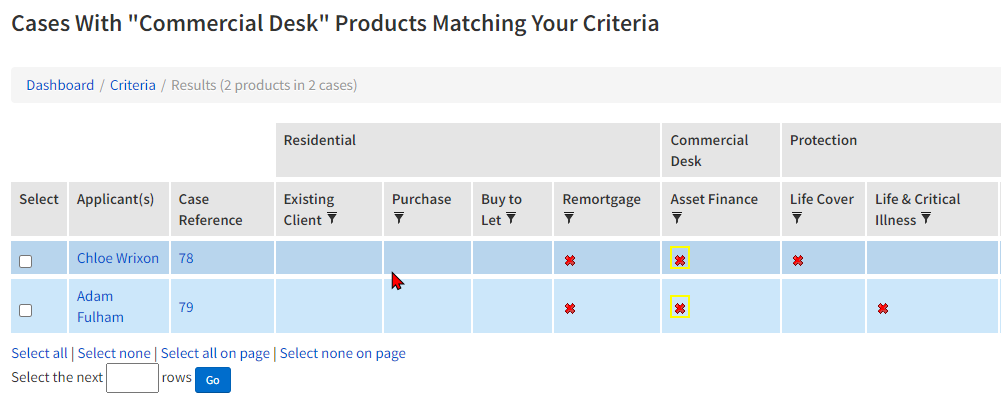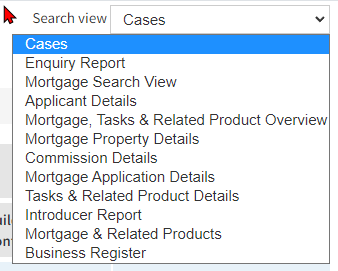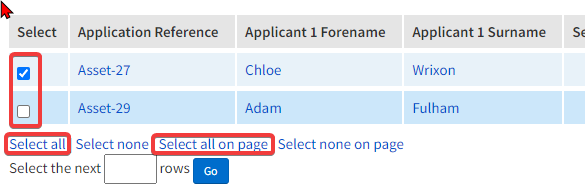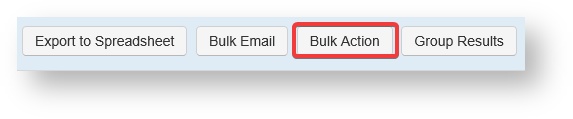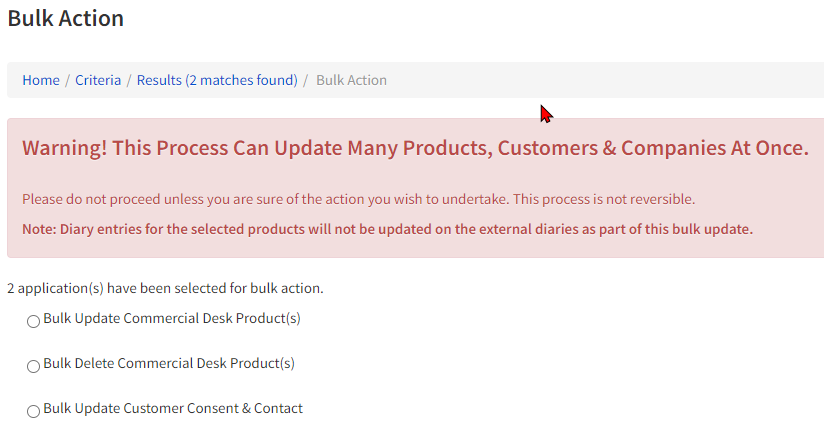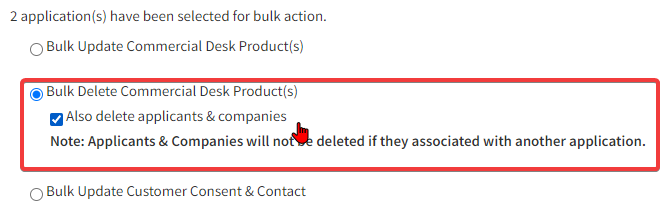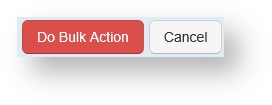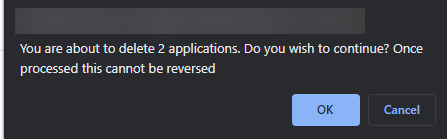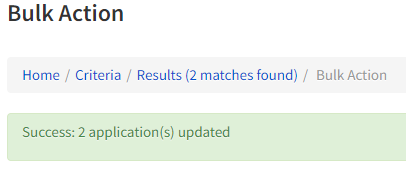Bulk Delete (Applicants/Products) v5
Introduction
With the recent changes to legislation (GDPR) we have added the capability to bulk delete cases from Mortgage Keeper. This guide will show you how you can use this functionality
You will need to have the following permissions switched on for your user before you are able to follow this guide.
- Can do Bulk Update from search results'
- Can 'delete mortgages'
Steps
To begin login to your system.
Find the reports button, which appears in the top right of your homepage (right)
Next select the type of search you wish to perform in the top right of the reports page (right)
(note the options displayed in this section may appear different depending on how you have configured and named your products)
Next select the criteria you wish to search by, an example of this appears to the right.
Click the Search button to continue
You should now have arrived at your search results (see right)
Next change the search view so that it is not set to 'cases'. (this will change the displayed columns against your search results)
You should now find that a button titled Bulk Action has appeared in the navigation bar a the bottom of the page (right)
To continue you select which of your search results you wish to update using the check boxes provided, or alternatively use the select all, or select all on page options.
Click Bulk Action to continue.
You will now be presented with some options (right).
Select Bulk Delete Mortgage Desk Products(s) to continue.
Note that you are then provided with the option to also delete the associated applicants and companies from the system as well. Make your choice as required.
Click Do Bulk Action button to confirm your choice.
You will now be presented with a confirmation box, click ok to confirm
Clicking ok here will delete the selected applicants and applicantions as per your earlier choice. This action is not cannot be undone
Once the bulk deletion has been completed you will see a confirmation message(right).
Click the Finish button in the navigation bar to finish.
You have now bulk updated your chosen cases.