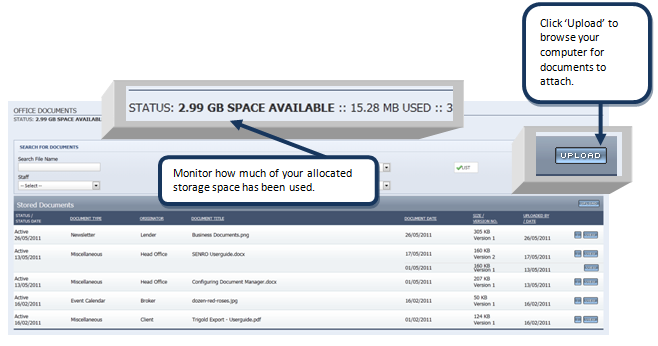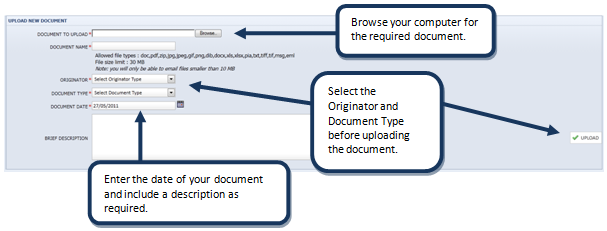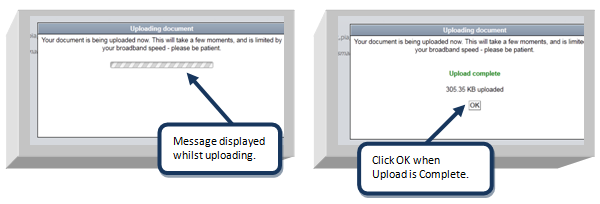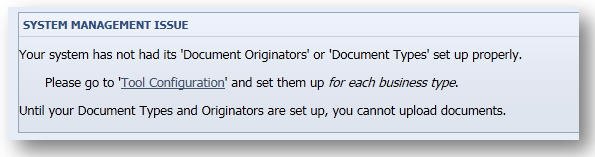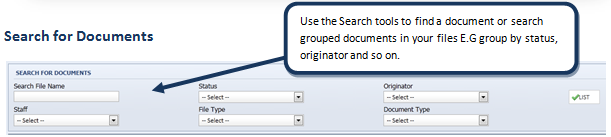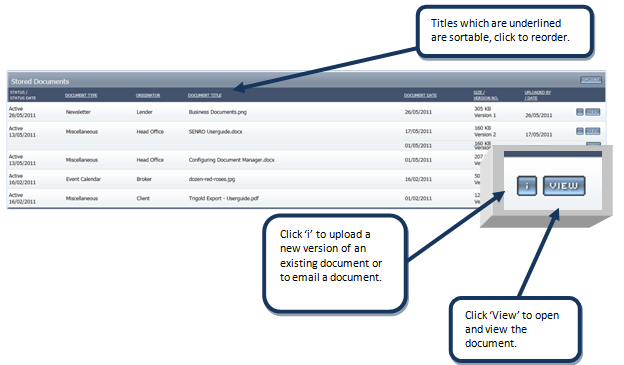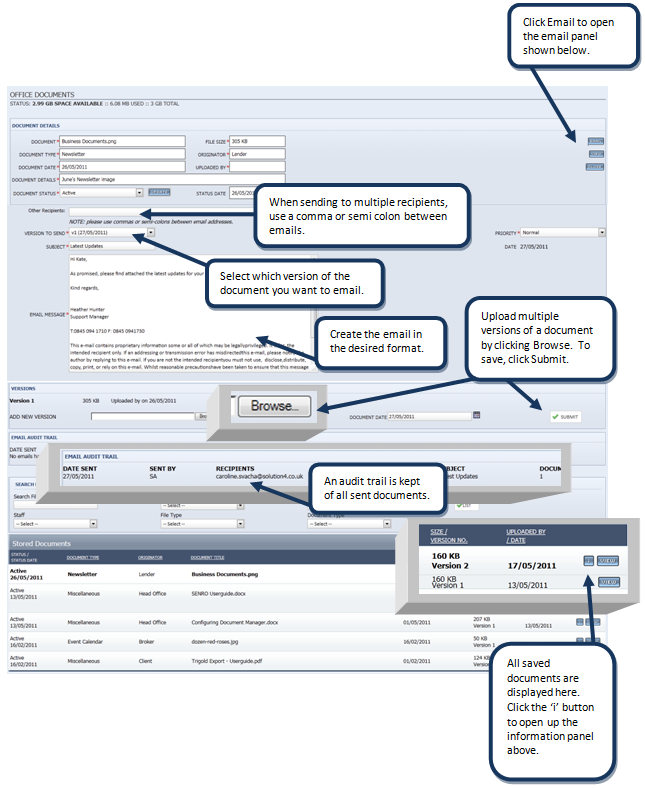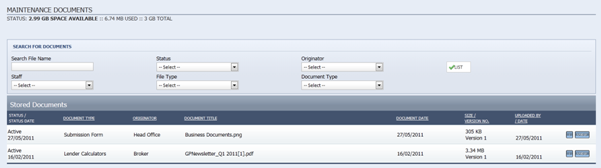Document Libraries (Non Client)
You can store and share documents with other system users in a number of places in SENRO. This section refers to documents that do not relate to a client's personalor product details.
Accessing Documents in Notice Board
- Select 'Notice Board' under the Office tab on the top navigation.
Use the Notice Board as a centric point to keep staff informed and updated on changes in your practice, and in the Industry.
Uploading Documents
A pop up message will appear confirming your document is being uploaded. This will take a few moments and is limited by your broadband speed. Click OK when upload is complete.
Important
You must have Document types and Originators set up in the 'Document Manager' under the Configuration tab before usingthe documentstorage tools. The below System Management Issue will appear if the configuration is incomplete. Click on the hyperlink 'Tool
Configuration' to be directed to the Document Manager.
Refer to the 'Configuring Document Manager' user-guide for more information on this section.
Viewing and Emailing Documents
- To open the document, click View and follow the prompts.
- To view more of the document details and/or email a document, click on the 'i' icon of the document you wish to email.
Upload a New Version
- Click 'i' to upload a new version of an existing document.
- Then click Browse and select the document from your pc's files.
- Enter the Document Date and click Submit to complete.
Emailing Documents
- Click 'Email' to open to the email panel below.
- Add recipients and create the email in the textbox, click Submitto send.
Accessing Business Documents
- Select 'Business Documents' under the Maintenance tabon the top navigation.
Note
Business Documents include the same functions as the Notice Board. Refer to the above steps to use this section.
Refer to the 'Configuring Document Manager' user-guide for more information on setting up Document types and Originators.