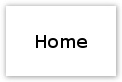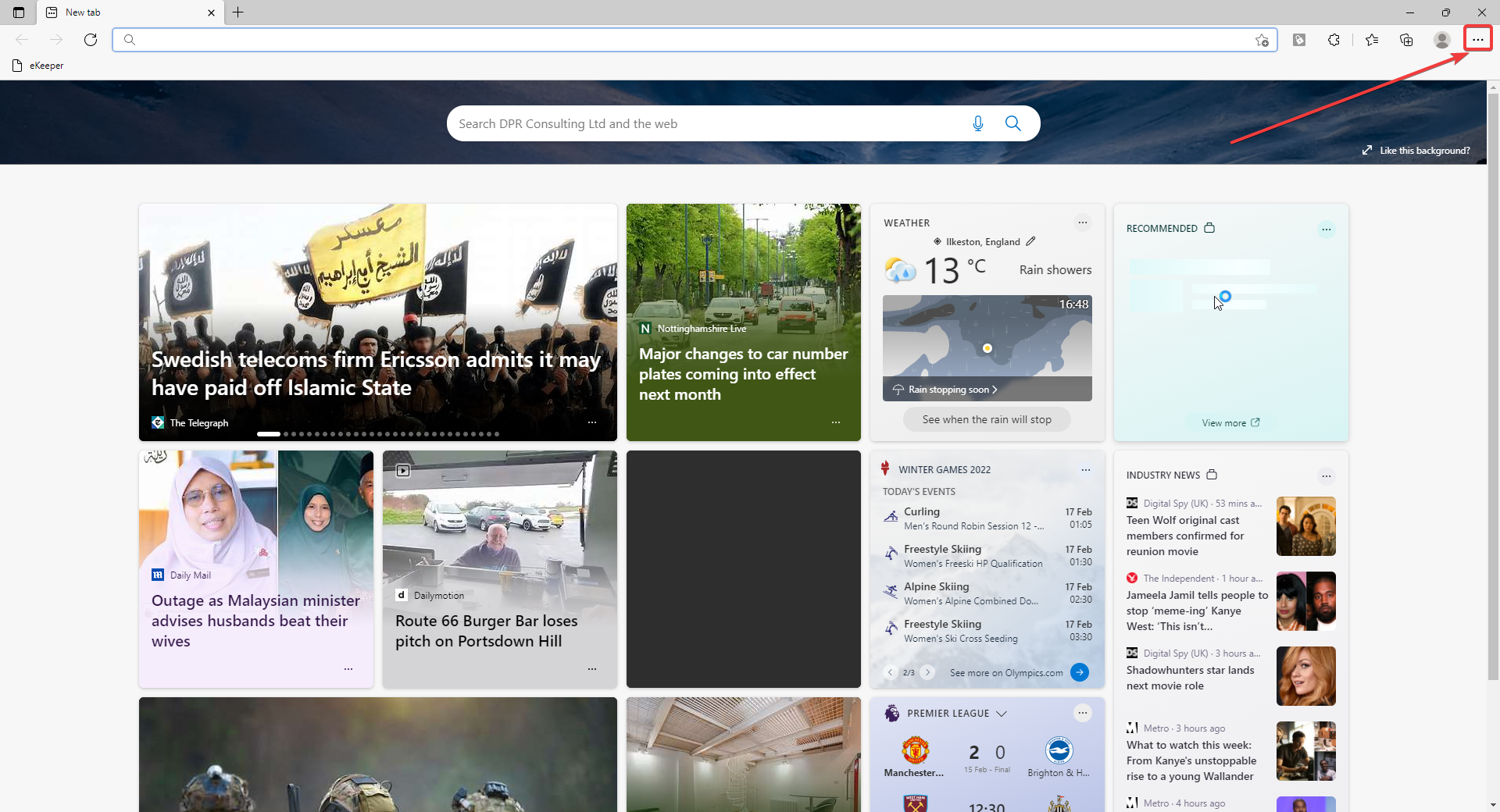Internet Explorer is opening Microsoft Edge
You may find that you cannot open Internet Explorer because it is opening Microsoft Edge- Press ‘Settings & More’ in the top right
- Default Browser > ‘Let Internet Explorer open sites in Microsoft Edge’ > Change to ‘Never’
First thing to check..
Are you using the Microsoft web browser Internet Explorer? In order to edit documents from eKeeper CRM you will need to use Internet Explorer.
This is because, in order to interface with Microsoft Word, eKeeper CRM uses ActiveX controls. If you suddenly find that you cannot open or edit documents, the likely culprit is ActiveX controls being switched off within Internet Explorer, or you are using a different browser that does not use ActiveX controls, such as Google Chrome, Safari and even Microsoft's newer browser, Edge.
How to enable ActiveX Controls
Once you've determined that you are using Internet Explorer, you can enable ActiveX Controls. Simply follow the below instructions:
- Open Internet Explorer and navigate to your eKeeper CRM homepage
- On your keyboard press Alt + T , to bring up the tools menu
- At the bottom of this list, click the Internet Options option. This will open the Internet Options window
- Click on the Security tab
- To make sure we only enable ActiveX controls on eKeeper CRM, click on Trusted Sites then the Sites button
- This will open a small window that displays your trusted sites. Check to see eKeeper CRM's URL address is among the list, and if not click the Add button to add it. Then click the Close button
- To enable ActiveX controls click the Custom Level.... button
- This will open a window with list of settings. Scroll down the list until you reach ActiveX Controls and plug-ins
- Continue to scroll down the list, making sure to click the Enable radio button next to each ActiveX control
- There are 13 control settings, once you've enabled them all, click the OK button. A prompt will appear asking if you are sure you wish to make the changes, click Yes
- Now click on the OK button to close the Internet Options, you have successfully enabled ActiveX Controls
Check you don't have pop-ups disabled for eKeeper
One last thing to check, do you have pop-ups blocked and have you added eKeeper CRM to the exceptions list. To check this follow the below instructions:
- Make sure you are on Internet Explorer
- On your keyboard press Alt + T , to bring up the tools menu
- Click on the option Pop-up Blocker > Pop-up Blocker Settings
- If you cannot select Pop-up Blocker Settings, it means you have Pop-up Blocker turned off and you can skip this section
- If you can select Pop-up Blocker Settings, it will open a small settings window, that will display Allowed Sites
- If eKeeper is not on that list, copy&paste the URL link into the box labelled Address of website to allow, and click Add (your URL will look something like yourcompanyname.ekeeperonline.co.uk)
- Once you are happy that eKeeper has been added to the Allowed list, click the Close button
- You have successfully checked/added eKeeper CRM to your pop-up blocker exception list
Finish..
Having ensured that ActiveX Controls are enabled and your pop-up blocker is not active for eKeeper, you will now be able to edit/open documents in Microsoft Word.
If you continue to experience errors, please get in touch with the eKeeper Support Desk.
Why are my ActiveX controls switching off?
You may find that after a Microsoft Windows update, your ActiveX controls have been turned off. This is caused by the Windows update and is for the time being, unfortunately unavoidable. Simply Enable the settings once more.
-Internet Options Security Tab
-Security Settings