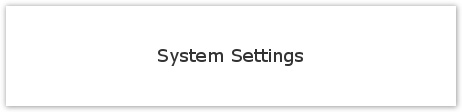How to setup your Telephony Provider details
To being navigate to the Telephony menu via System settings. You can find the menu underneath the Document Production, Texting and Telephony section.
You need to have the following in place in order to use this functionality.
- You need to have an account with Adepteo to use the VOIP telephony integration
- At least 1 VOIP phone.
There are a number of options on this page, which are described in detail below:
System Options
Service Provider
- Provider - Select your Telephony service provider from this list
- API URL - This is your providers API URL and is used to connect the eKeeper CRM to your providers API interface
- Username - This is the username for your account with your provider (your provider should provide these details to you)
- Password - This is the username for your account with your provider (your provider should provide these details to you)
Default Action Note Type
After a call is made using the telephony feature, eKeeper CRM will prompt your user's to enter a note to record what has happened.
- Outbound Calls - This is the type of action note that will be added to your product. This helps you easily identify a note relating to a call made using the telephony feature.
User Mapping
This panel lists the user's in your system by usergroup.
- Username - This is the eKeeper Username
- VOIP Enabled - this specifies if the relevant user is enabled for telephony functionality
- VOIP Extension - This is the VOIP extension number for relevant user.
Note that the user mapping panel will likely display more user's on your system along with more user groups.
Once you have made your selections click the Save button at the bottom of the page to confirm your selections.
You have now set up telephony in your eKeeper CRM.