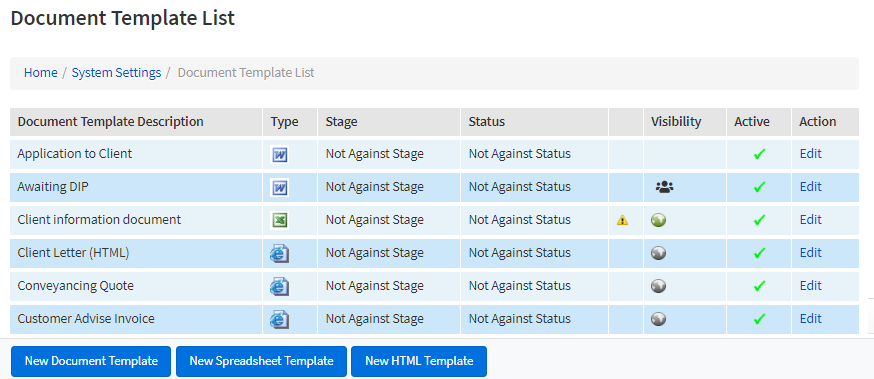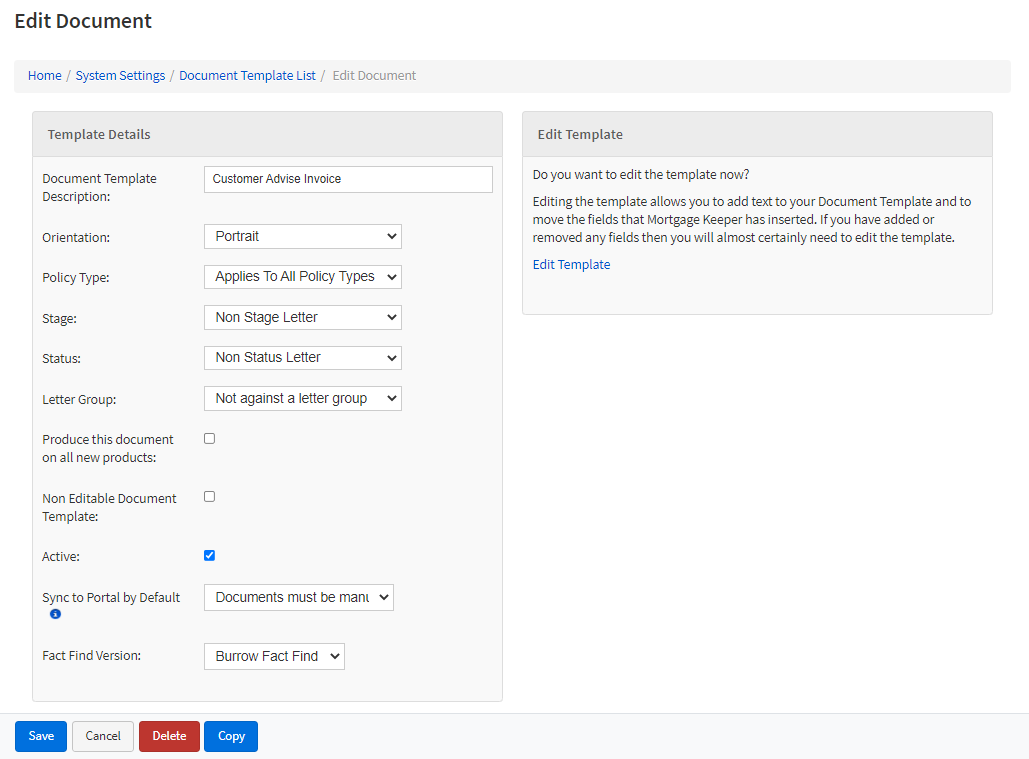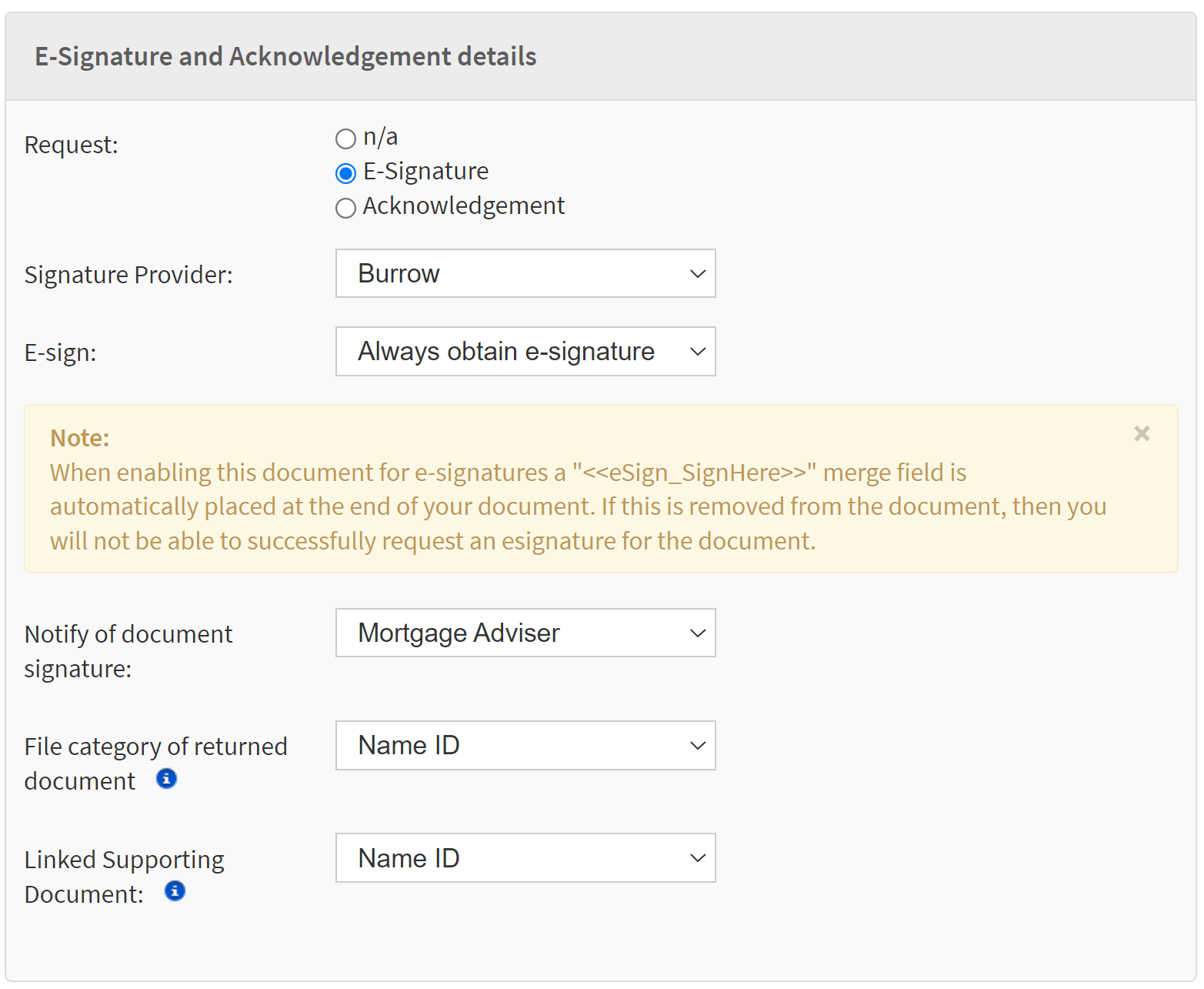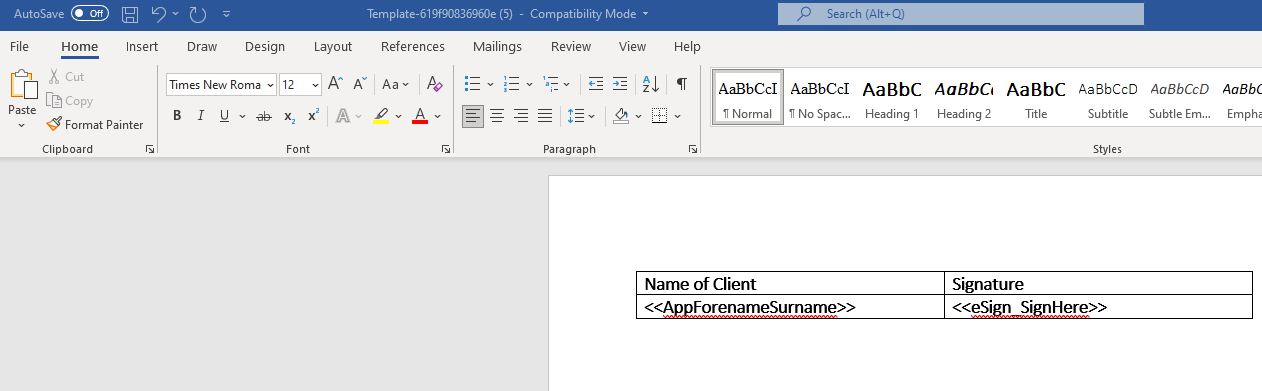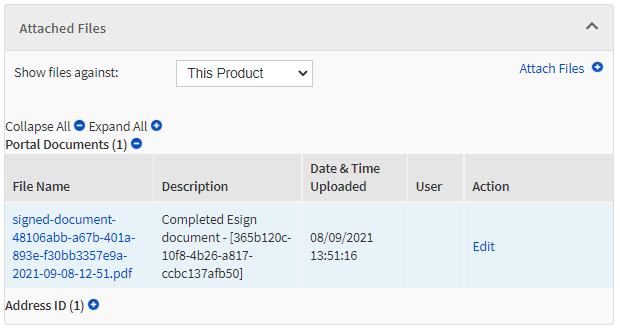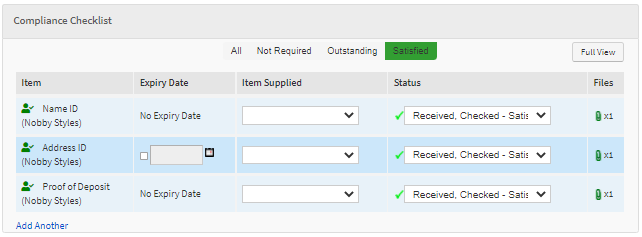Introduction:
The system provides the ability to have key documents, signed by your client electronically.
The signed document will be saved within the product, and a the document shared to client within the finova Client Portal
| Widget Connector | ||||||||||
|---|---|---|---|---|---|---|---|---|---|---|
|
Location:
Home / System Settings / Document Templates
| Warning |
|---|
IMPORTANT
|
How to add the E-Sign feature to a document
Choose an existing template or create a new template.
For this example, we have selected an existing template.
Choose the E-Signature Request option
The following will advise on each dropdown:
Signature Provider: | Please ensure you have selected Burrow. |
E-Sign: | Should the system always request an e-Signature or leave it as an optional choice with the system user, when generating the document. |
Notify of document signature: | Who should the system send notification too? |
File category of returned document: | What attached file category should the system us when receiving the document back? |
Linked Supporting Document: | What supporting document category should the system us when receiving the document back. |
Adding the E-Sign Merge Field
Having specified the E-Signature feature select ‘Edit Template’ to load your document.
The document will contain the merge field <<eSign_SignHere>>
Move this to the required location within the document
Notifications
The CRM user will receive a notification advising of the E-Signature being supplied
Example:
Returned Files
The signed document is saved within the Attached Files panel on the associated product
Example:
If configured the returned document can satisfy a Supporting Document entry
Example: