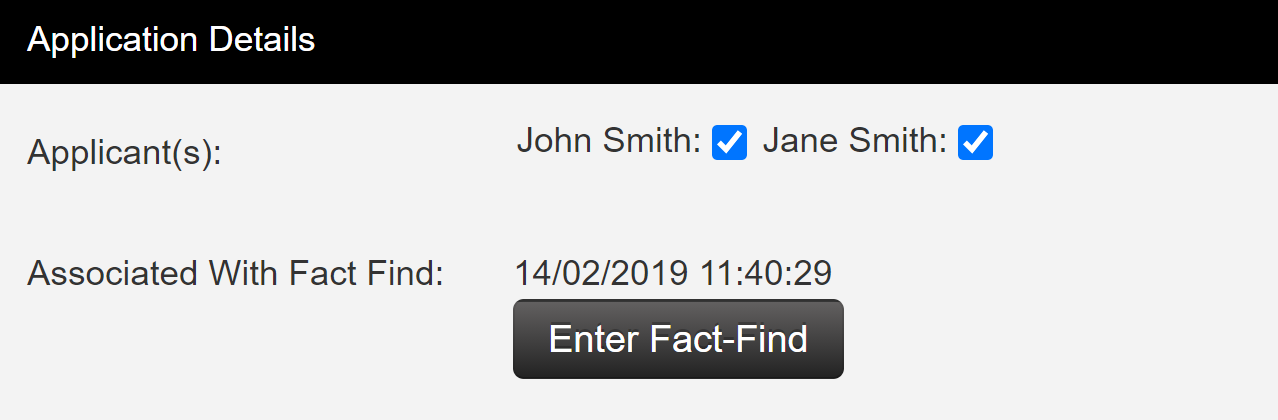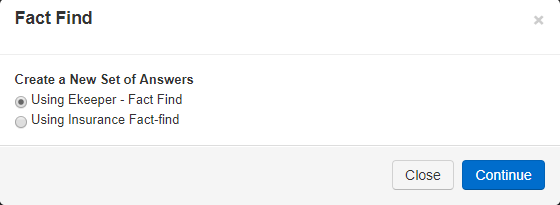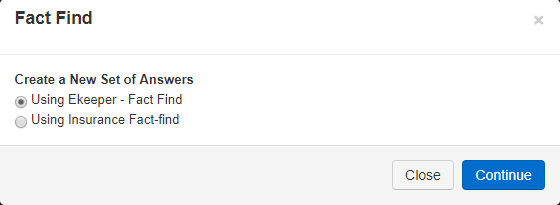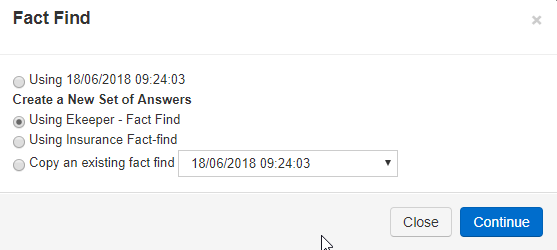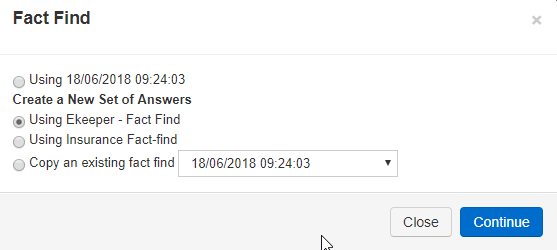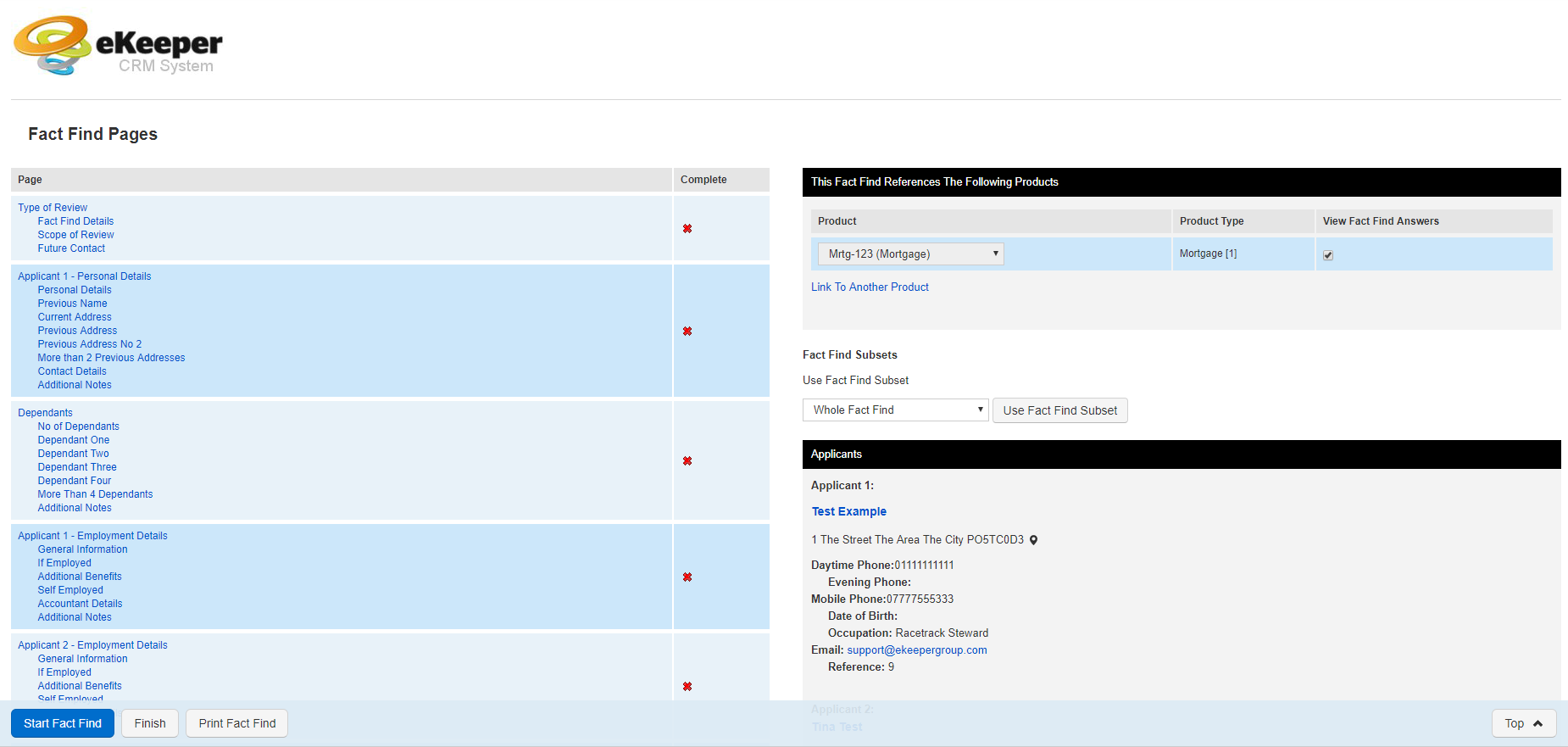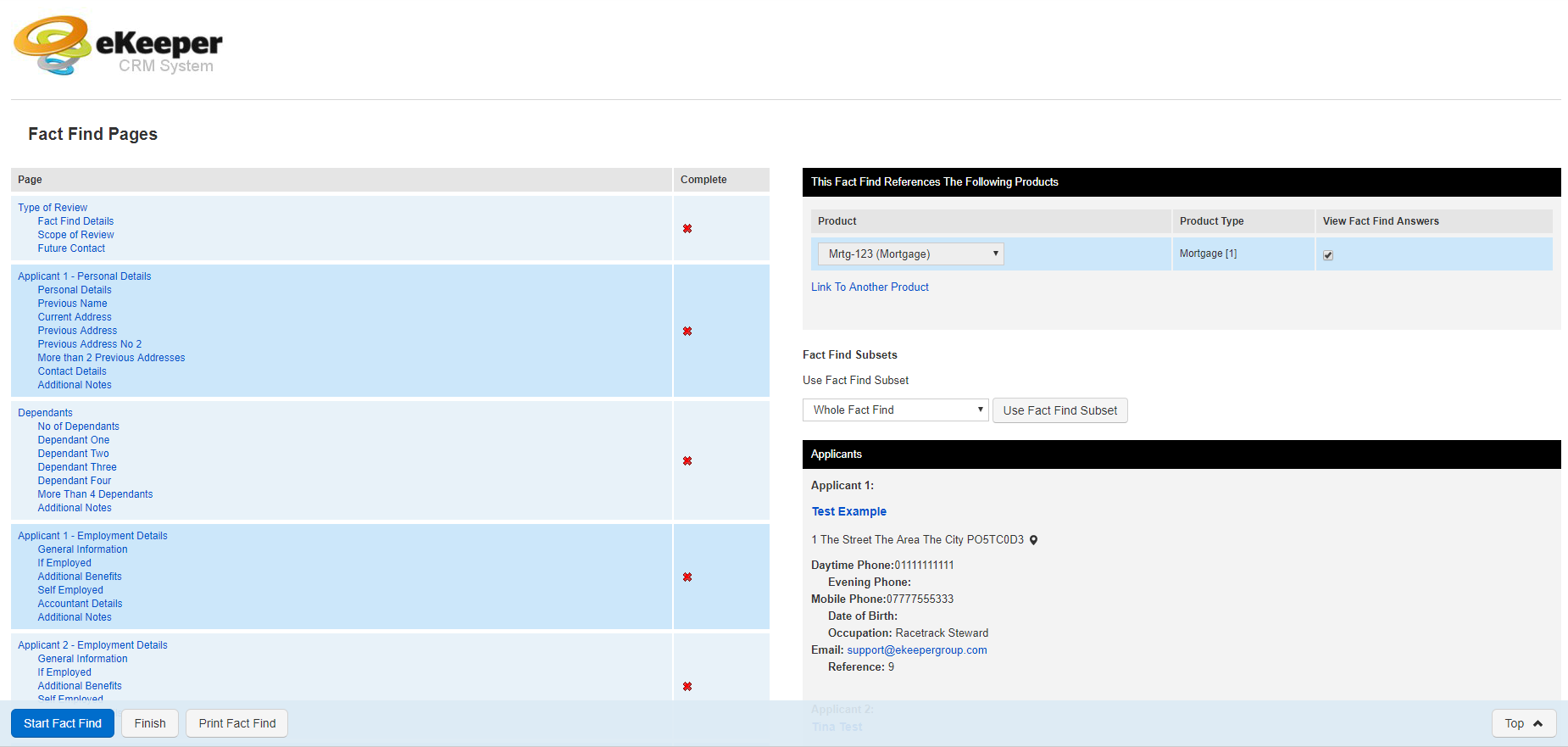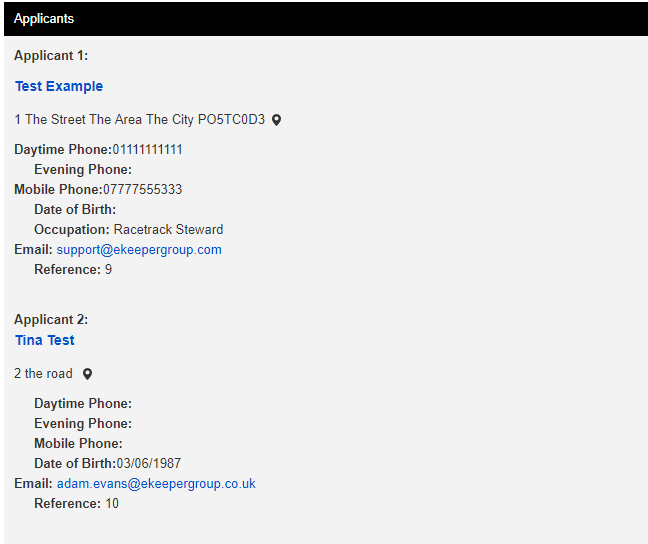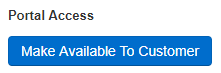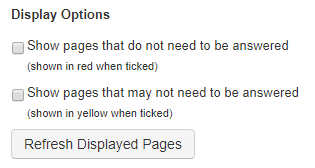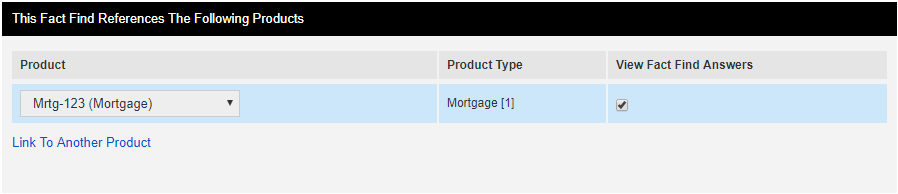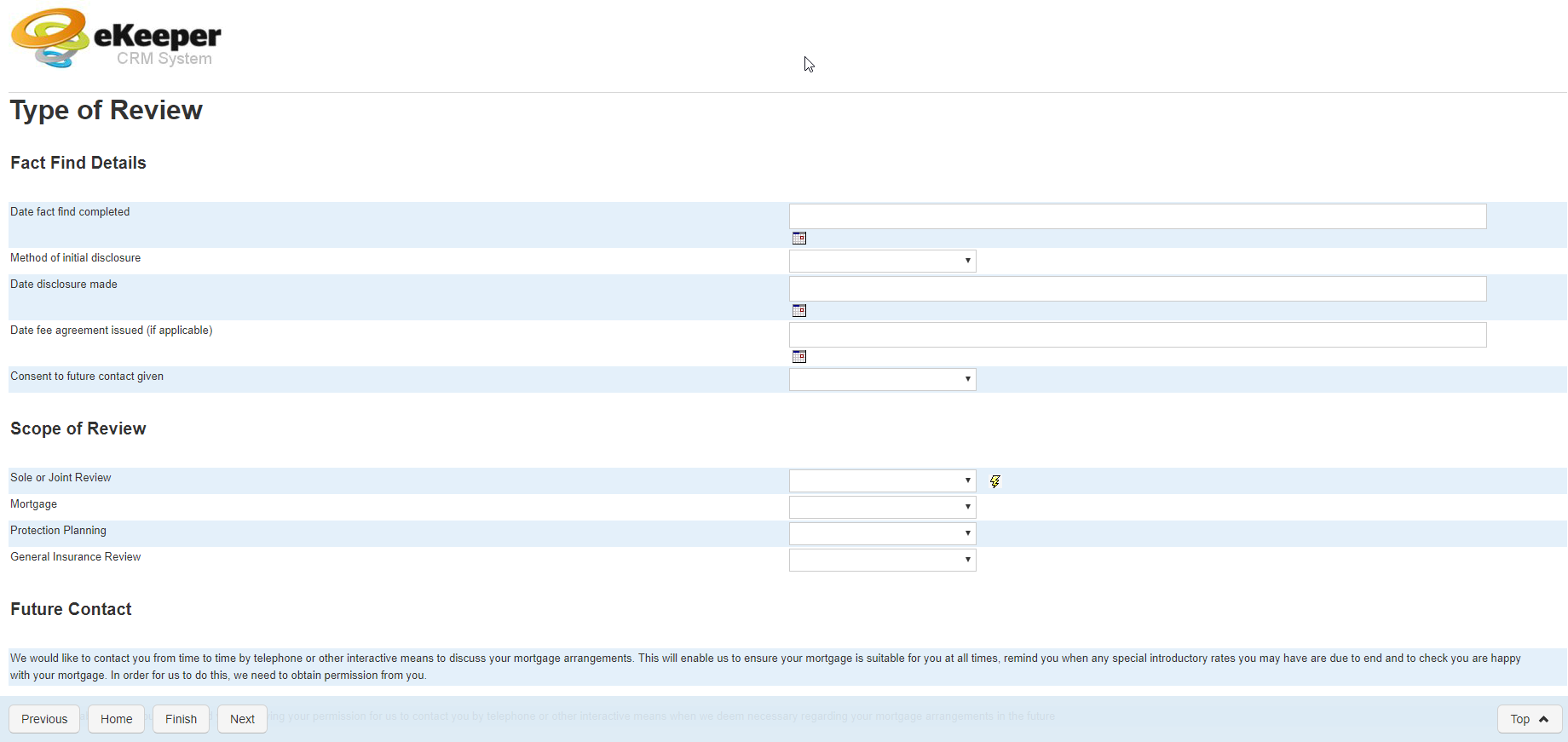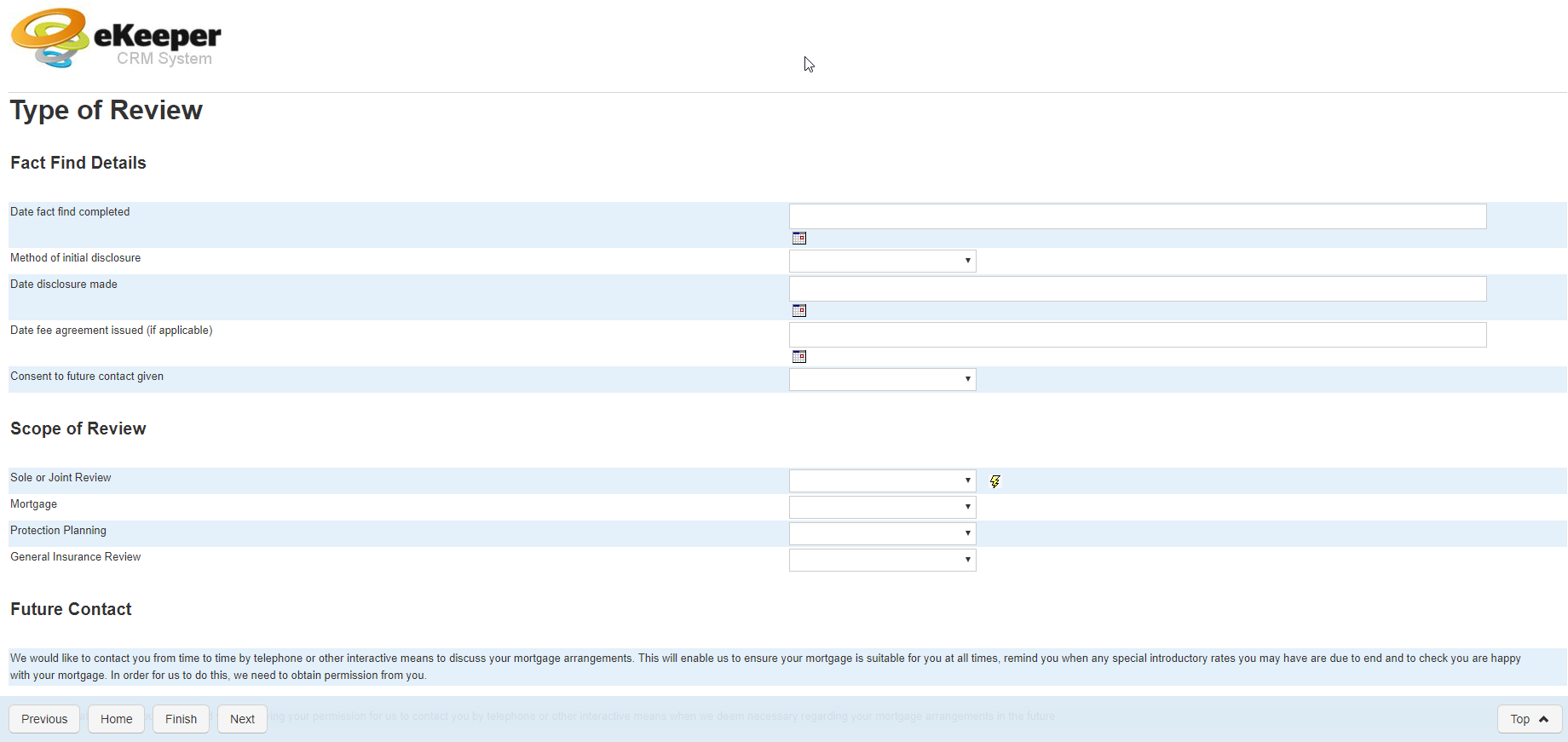| Section |
|---|
Introduction
This guide will show you how to utilise a fact-find to obtain information about your client and the product you are processing for them.
| Info |
|---|
Information Ekeeper Fact-finds are a list of pages, which contain sections and questions. The questions can be anything you like from 'what is the applicants first name' to 'what is the valuation amount for the property to be mortgaged'. |
Note
You can add questions or change existing questions in any given fact-find structure via the System Settings menu.
Please see the Editing Fact-Find Structures guide for advice on how to change the content of your fact-find structures.