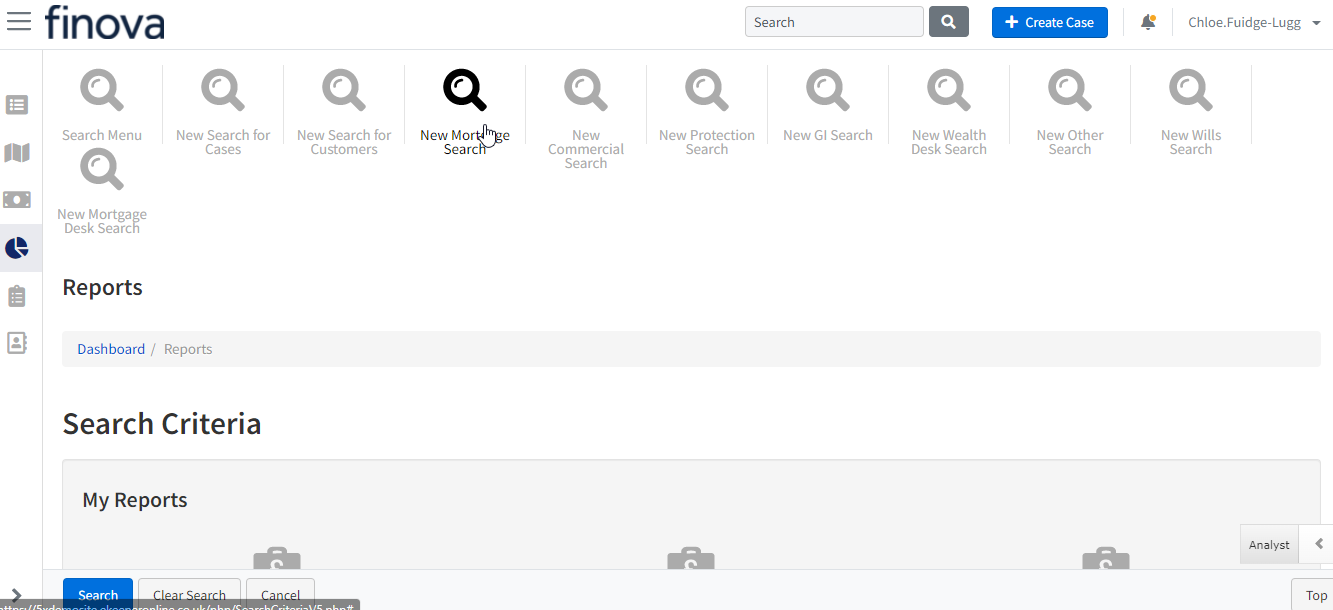How do I produce Reports
Reports and Searching
The Reports system is a search engine that is a great way to filter information stored on your eKeeper CRM.
Perhaps you want to view all cases that have been administered by a certain person, or view all cases that completed during a specific time period. Once you have the information you want, perhaps you would like to export that to an excel spreadsheet. All of this is done through eKeeper's Reports.
For a quick start walkthrough example, continue reading on. For a more in-depth guide to Reports click here.
How to produce a simple Report..
- To start, click on the Reports button, found on the homepage.
- Do you wish to search by a product type, customers or more broadly across all cases. Click on the corresponding icon to do so.
- For this example we want to search our Residential Products, so after clicking the icon, we can select the criteria for our search.
- We want to produce a report on all residential cases that are against a particular stage.
- Click on the dropdown box, next to the field: Stage. Select a stage.
- On the bottom left of the screen, click the Search button.
- This will bring you to the results page, showing all Residential Cases that are against the stage we specified.
- Let's decide that we want to export the property details of these cases to an excel spreadsheet.
- near the top right of the page is a field labelled: Search View. Click the dropdown box, and select the option: Property Details.
- You will notice the page refresh and the property details of our cases to be displayed.
- To export this information to excel, click on the link near the bottom left of our results named: Select All.
- Finally, click on the button labelled: Export to Spreadsheet.
Your data will now be in an excel spreadsheet, ready for you to format, as you wish.
Top Tip!
If you have produced a report that you would like to run again in the future, you can save time by clicking the Save Search Criteria link. So when you wish to produce that report, it will be just a click away.
To learn more about Reports click here.
-Reports, Search Criteria Page