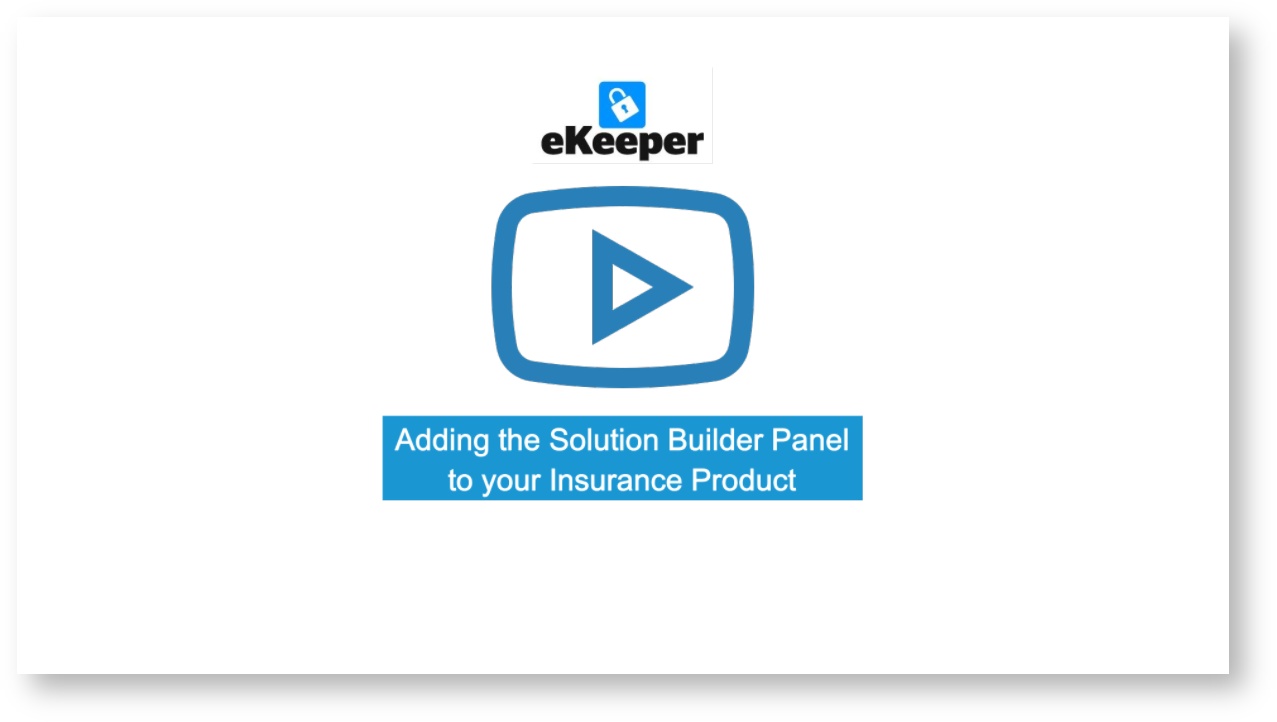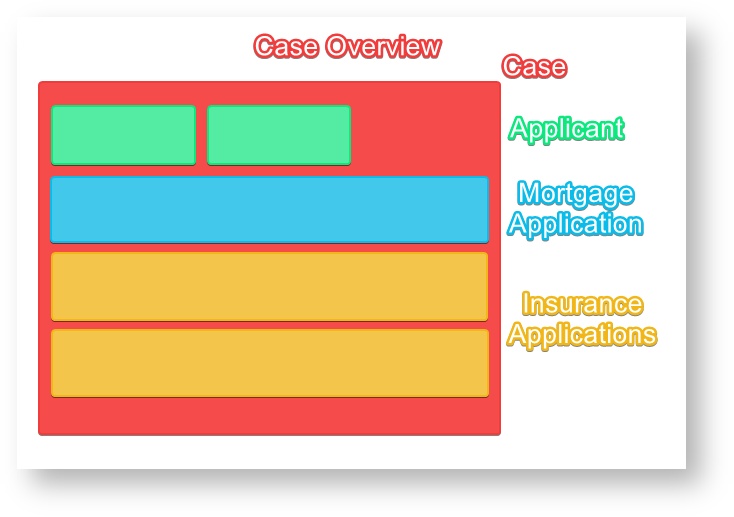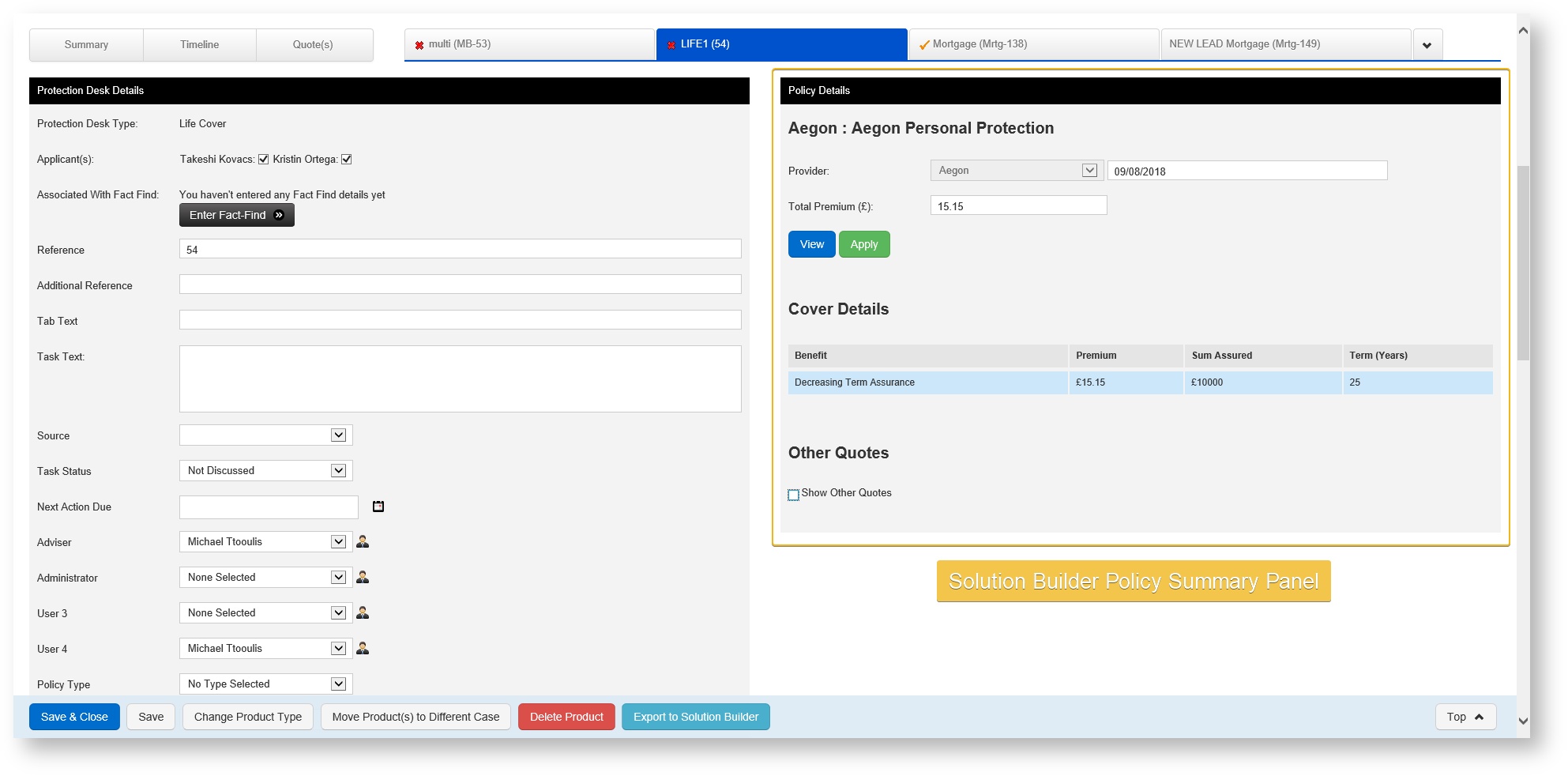Updating Insurance Products for use with Solution Builder
Getting your Products ready to Import Quotes from Solution Builder
When quotes are imported from Solution Builder, the information needs to go into a Product within a Case. These will typically be your Life Cover, Critical Illness Cover etc.
This guide will show you how to get them ready to display quotes from Solution Builder. You can amend your existing life products or add new ones.
The Solution Builder Policy Panel can only appear on Insurance type products.
1. Amending Existing Insurance Products
- Navigate to System Settings > Products
- Here you will see a list of your products. Scroll down the page until you find your Insurance Products
- Click Product Page Layout against your product
- On this page you will see the layout of the panels on your product. Your Stage History, Attached Files, etc.
- Click on a dropdown box and select Solution Builder Policy Summary
- Click Save
Now the product is ready. It is a good idea to create a test case with the product so you can see how the panels appear.
If you can't see the Solution Builder Policy Summary panel in the drop-down box, you will need to enable Solution Builder in your User Settings. Click Here for a helpful guide.
2. Adding New Insurance Products - For example a Multi-Policy Plan or Menu Plan
- Navigate to System Settings > Products
- Scroll to your Protection Desk/Insurance Products
- Click the blue link labelled Create a new kind of Protection Desk
- Fill in the necessary details as follows
- Sequence Number: This is the order in which the product appears in the list
- Description: The name of the product
- Default Tab Text: What the name appears as on a case tab
- Active: Ensure this is ticked so that the product can be selected in a live case
- Show Products on Tabs: Tick this so that it appears as a tab on a case
- Product Group: Ensure it is part of your insurance desk
- Reference Pattern: This is the reference label of your product. E.g. MenuPlan-001
- Click Save Product to save the details
- Follow Step 1 Amending Existing Insurance Products to enable the Solution Builder Policy Summary panel on your new product.
Now you are ready to source quotes from Solution Builder. Click Here for a guide on how to add your Solution Builder credentials to eKeeper CRM and begin using the system.
Video Guide
eKeeper - Solution Builder Panel Video Guide
-Click the above link for a Video Guide on how to add the Solution Builder panel to a product
-A visual example of what makes up a Case in eKeeper CRM
The Solution Builder Quotes sit within the Applications
-An Example of the Solution Builder Panel on a Product, within a case