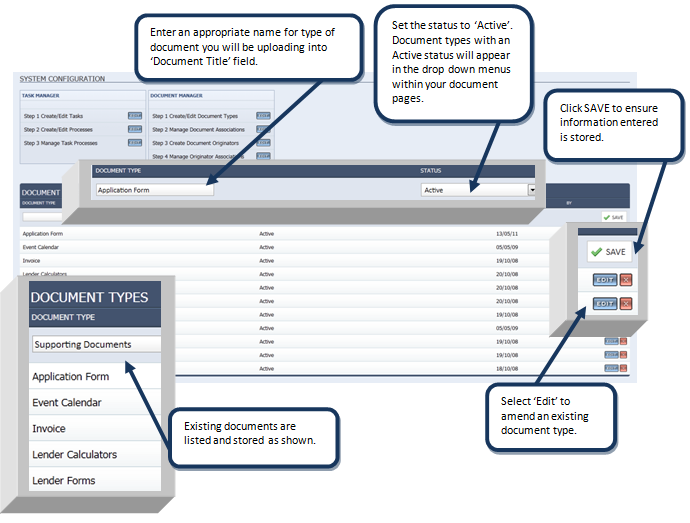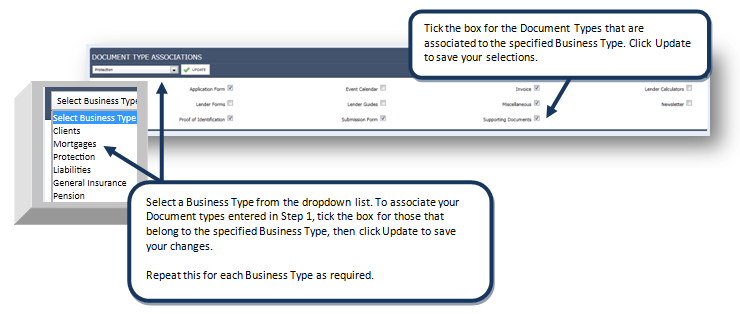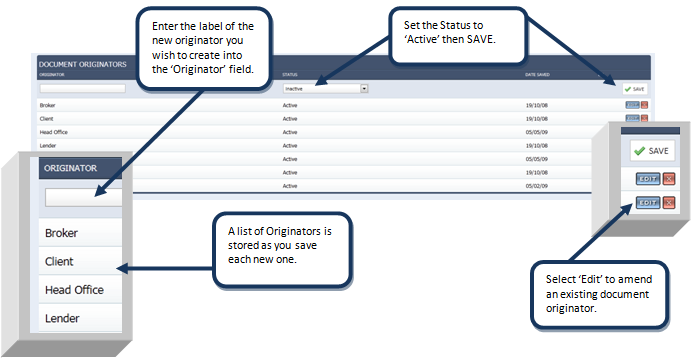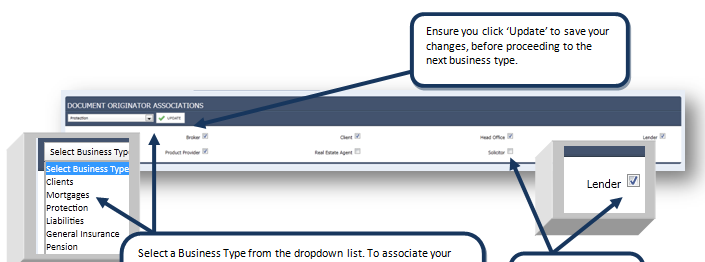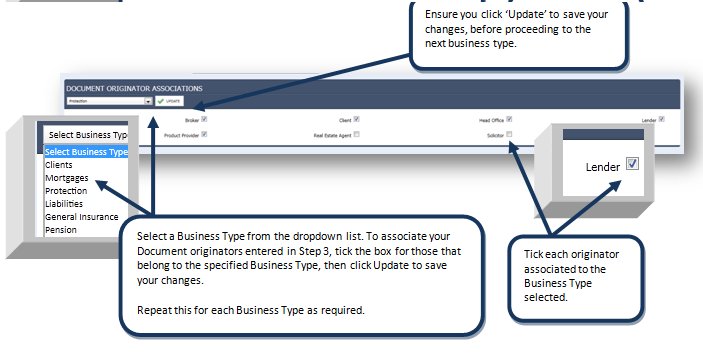Configuring Document Manager
Configuring and Accessing the Document Manager
- Select 'Configuration ' on the top navigation bar
- Select 'Documents and Tasks '
The Document Manager enables you to manage your business processes within SENRO. Configure this section to record important details of each document uploaded.
Step 1 — Create/Edit Document Types;-
- Click 'Edit' for Step 1
A Document Type refers to the Category a document may grouped by.
Note
Note: You must configure your documents following stepl through to Step 4 in order to upload documents to your system.
If a Document Type becomes no longer in use, 'Edit' the record and update the status to 'Inactive'. This will ensure that all documents associated to this Document Type are retained in the system but will stop this 'type' from appearing as an option in the drop down menu of your document pages.
Step 2 — Manage Document Type Associations;-
- Select 'Edit' for Step 2
At Step 2 you must now link the Document Types to a corresponding business section in the system. This will ensure the appropriate documents appear in the appropriate business type.
Step 3 — Create Document Originators;-
- Select 'Edit' for Step 3'
Document Originators refer to the person or company who have provided the documents as listed in Step 1.
Step 4 — Manage Originator Associations;-
- Select 'Edit' for Step 4
You must now link the Document Originators to a corresponding business type. Selecta Business Type from the dropdown list, then tick the corresponding Originators that belong to this business.
Note
If a Document Originator becomes no longer in use (refer to Step 3), click the 'Edit' button of the record and update the status to 'Inactive'. This will ensure that all documents associated to this Document Originator are retained in the system but will stop this 'originator' from appearing as an option in the drop down menu of your document pages.