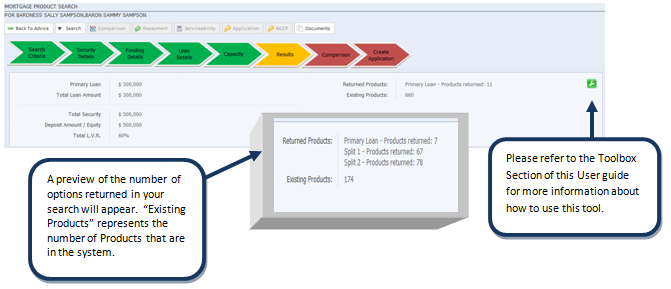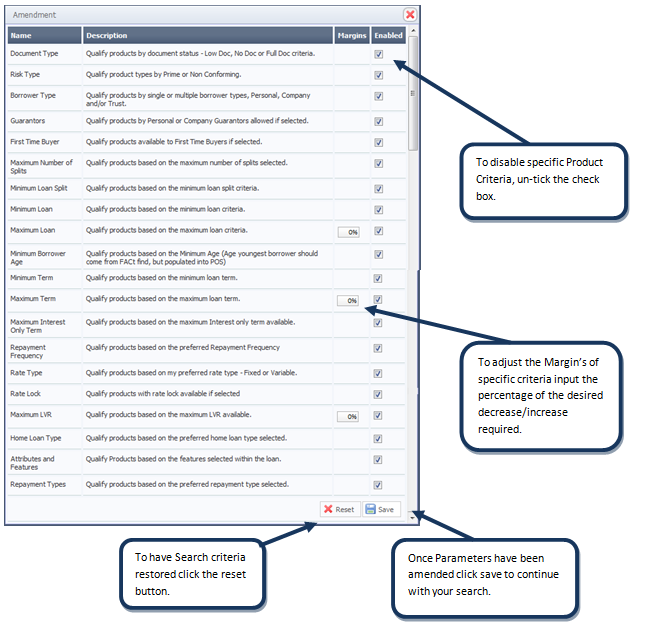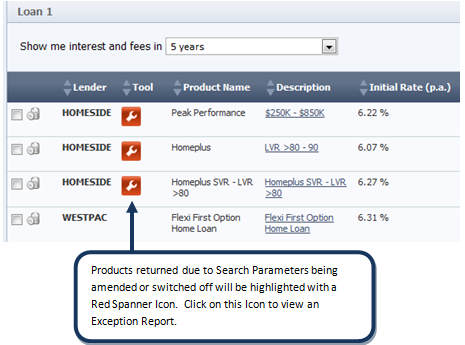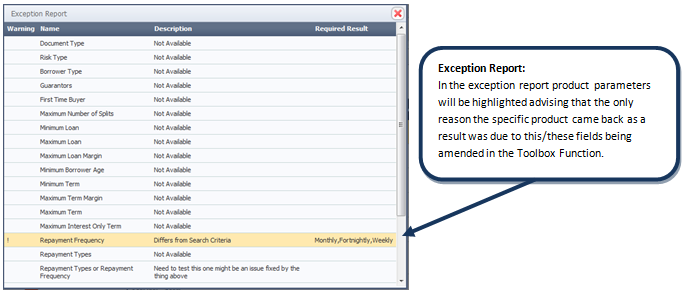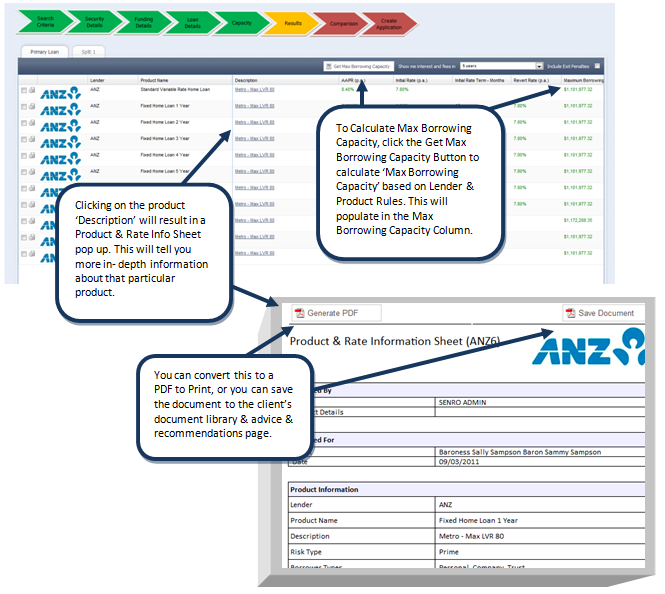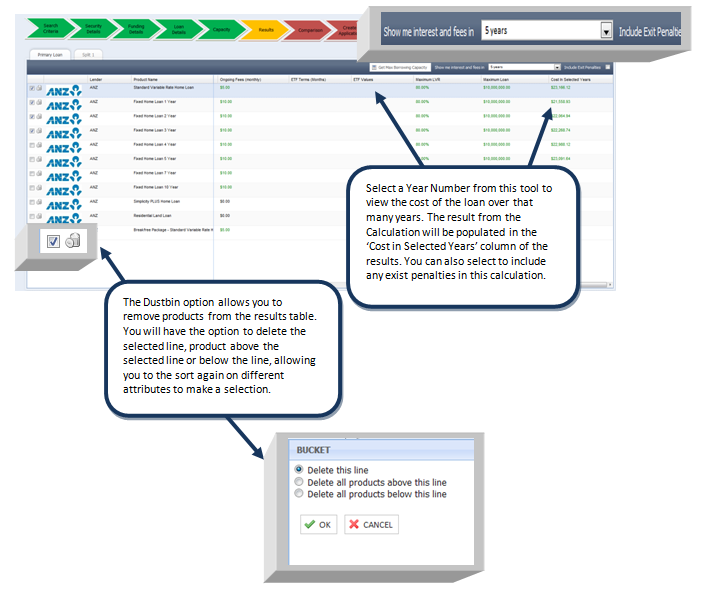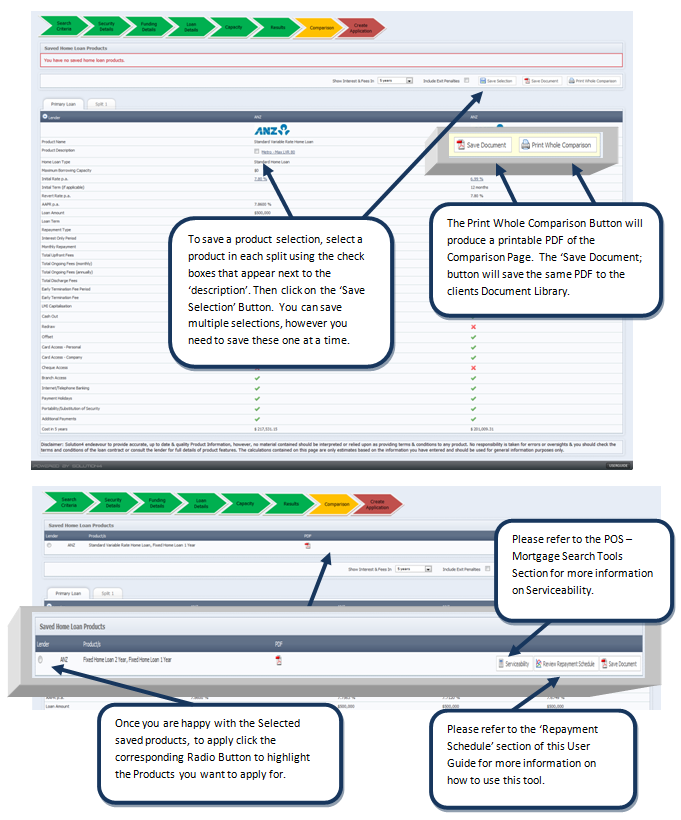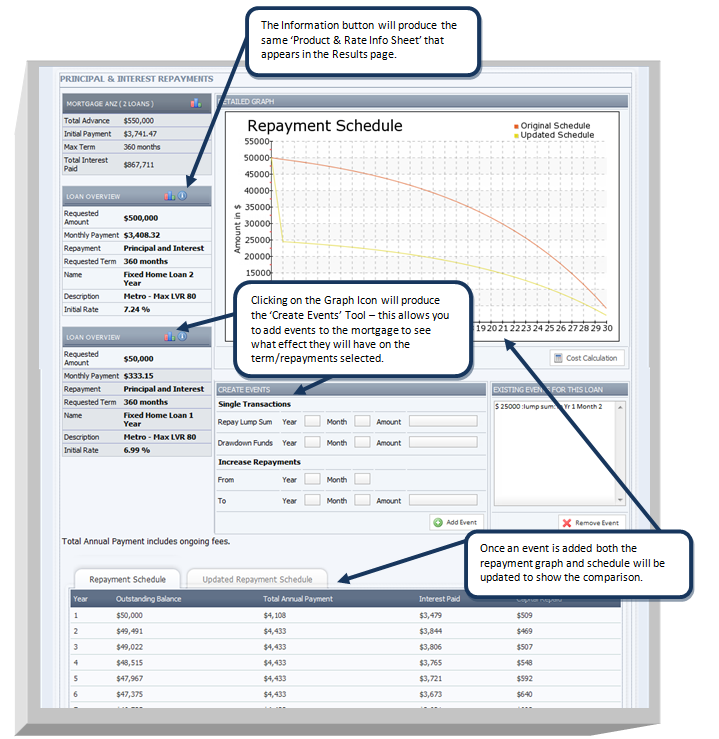POS - Reviewing and Selecting Products
Reviewing and Selecting your Product/s
Summary
- The Summary tab will provide a Summary of Search Details and a preview of Results returned.
- Once the summary has been reviewed, proceed to the Results tab.
POS-Toolbox
- In the "Search Criteria" Tab — Click the "Green Spanner" to access the Toolbox Function
The toolbox icon will appear in green in the search criteria screen if no changes have been made to product qualifiers
When changes have been made to Product qualifiers the toolbox icon will turn red
- Once you have amended and saved search parameters continue with your product search as normal.
- In the "Results Page" any Products that returned in the search due to the amendments made in the toolbox function will be highlighted and an exception report highlighting changes to search filters will be attached, please refer to the below example for further details.
Mortgage Results
- The Results Tab is where you can Review and Sort through Product Results returned from your search.
- Every column in the results table is sortable.
- Once Products have been selected proceed to the 'Comparison Tab' to view selections side by side.
Mortgage Results (continued)
Comparison
- The Comparison tab will display your selected products side by side for Review.
- Once products have been reviewed and your selection is saved you can proceed to the 'Create Application Tab'.
Repayment Schedule
- The Repayment Schedule Tool allows you to review the Repayments over the term selected in your search.