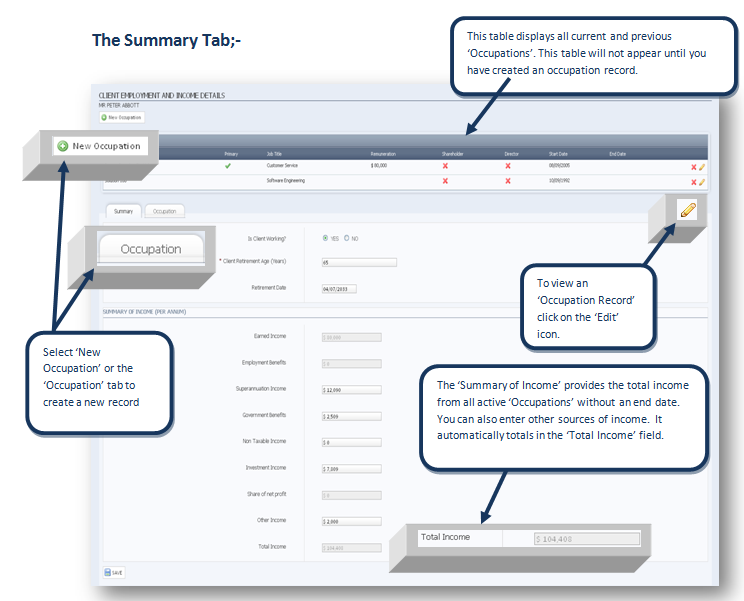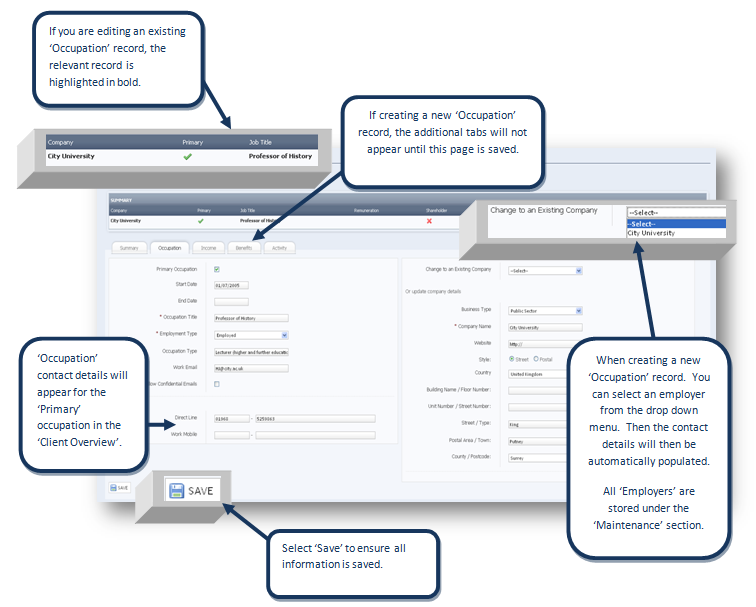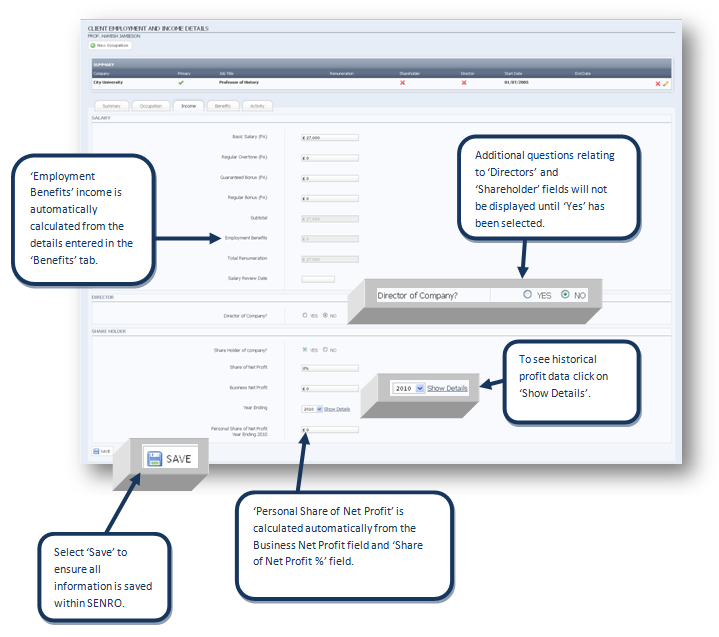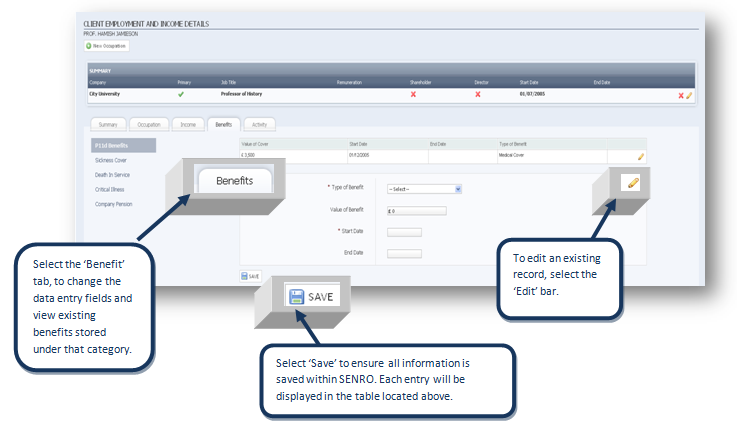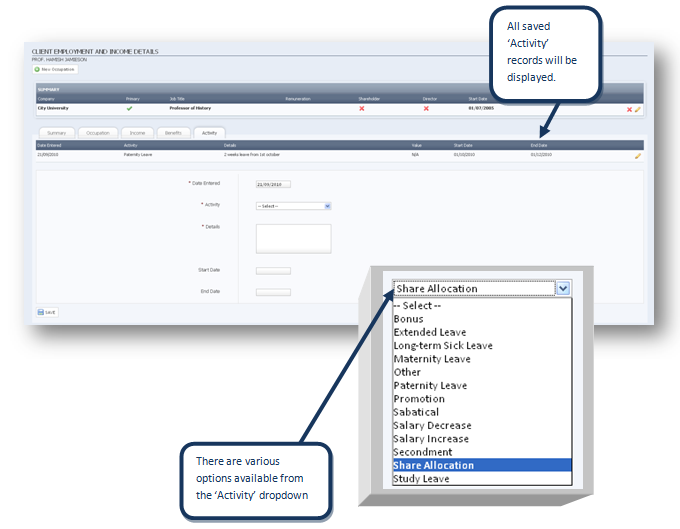/
Occupations
Occupations
Accessing the Occupations Section;-
- Access the 'Client Overview'.
- Select 'Occupations' from the 'Personal Details' drop down menu.
The Summary Tab;-
Note
You are able to store multiple 'Occupations' within SENRO butonly one can selected as the 'Primary' occupation. By enteringan 'End Date' the system recognisesthe occupation as historical; this means you do not need to delete previous records.
The Occupation Details Tab
- Access the 'Client Overview.
- Select 'Occupations' from the 'Personal Details' drop down menu.
- Follow the instructions given within the summary tab page to open an existing occupation or create a new record.
- Select the 'Occupation' Tab.
Note
The 'Occupations Tab' stores the mandatory fields for creating a new record.
Occupations Income Tab
- Access the 'Client Overview.
- Select 'Occupations' from the 'Personal Details' dropdown.
- Follow the instructions given within the summary tab page to open an existing occupation or create a new record.
- Select the 'Income' tab.
Note
The 'Income' tab stores income details only relating to the occupation record open. Refer to the 'Summary' tab, for total income for all active occupational records.
Occupations Benefits Tab
- Access the 'Client Overview.
- Select 'Occupations' from the 'Personal Details' drop down menu.
- Follow the instructions given within the summary tab page to open an existing occupation or create a new record.
- Click on the 'Benefits' tab.
Note
You can store multiple benefits under every occupation, for each 'benefit category'.
Occupations Activity Tab.
- Access the 'Client Overview.
- Select 'Occupations' from the 'Personal Details' drop down menu.
- Follow the instructions given within the summary tab page to open an existing occupation or create a new record.
- Click on the 'Activity' tab.
Note
You can store multiple 'Activities' under every occupation.
, multiple selections available,
Related content
Company Applicant
Company Applicant
More like this
Companies
Companies
More like this
Head Office Details
Head Office Details
More like this
Contacts
Contacts
More like this
Fact Find Mapping
Fact Find Mapping
More like this
Converting Contacts to Company Clients
Converting Contacts to Company Clients
More like this