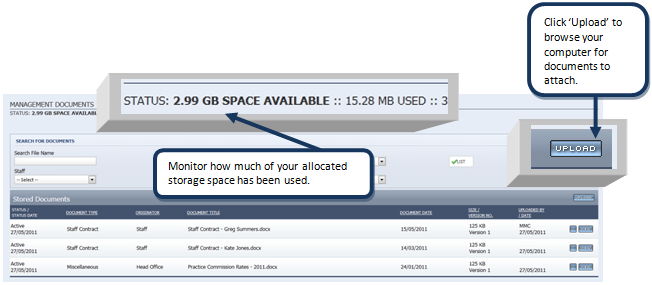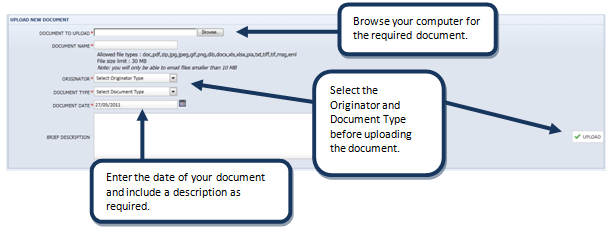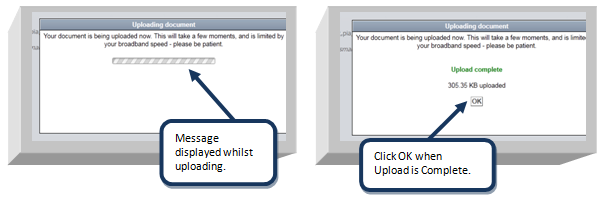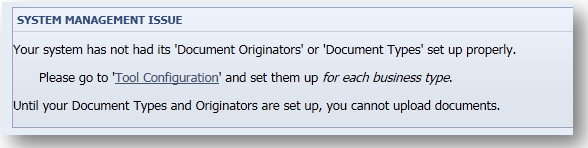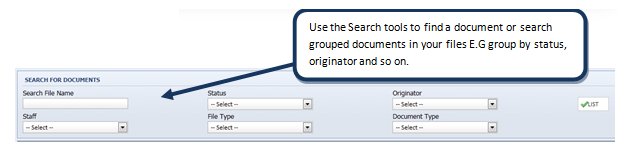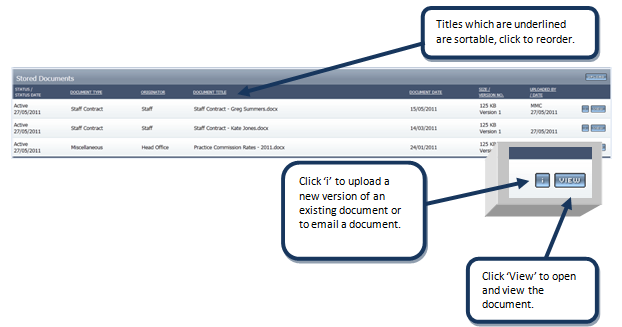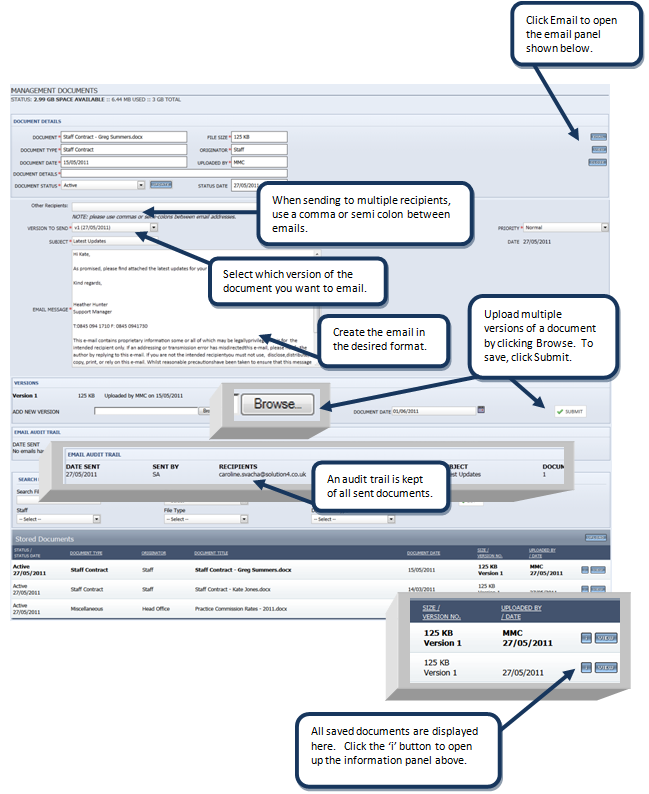Confidential Documents
You can store confidential documents with other system users in a number of places in SENRO. This section refers to documents that do not relate to a client's personalor product details.
Accessing Confidential Documents
- Select 'Confidential Documents' under the Management tab on the top navigation.
Use Confidential Documents to upload business contracts, employee contracts, practice commission details, and soon.
Uploading Documents
A pop up message will appear confirming your document is being uploaded. This will take a few moments and is limited by your broadband speed. Click OK when upload is complete.
Important
IMPORTANT: You must have Document types and Originators set up in the 'Document Manager' under the Configuration tab before using the document storage tools. The below System Management Issue will appear if the configuration is incomplete. Click on the hyperlink 'Tool Configuration' to be directed to the Document Manager.
Refer to the 'Configuring Document Manager' user-guide for more information on this section.
Search for Documents
Viewing and Emailing Documents
- To open the document, click View and follow the prompts.
- To view more of the document details and/or email a document, click on the 'i' icon of the document you wish to email.
Upload a New Version
- Click 'i' to upload a new version of an existing document.
- Then click Browse and select the document from your pc's files.
- Enter the Document Date and click Submit to complete.
Emailing Documents
- Click 'Email' to open to the email panel below.
- Add recipients and create the email in the text box, click Submit to send.