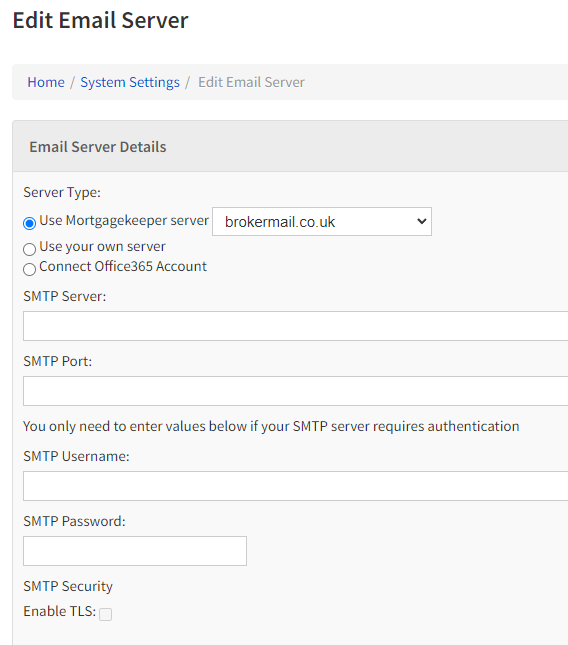Email Server Details
Setting up Global Email Server Details
If you would like to setup your users so that they can send emails out of eKeeper CRM an easy way to do this is via the Email Server Details page.
![]() You can also setup individual email server details for your users (system settings > users > edit).
You can also setup individual email server details for your users (system settings > users > edit).
However, the system requires you to set these details.
Tip
You can normally find the following details by containing your email service provider or IT supplier.
- Server Type - Here you can select if you would like to use the eKeeper Email domain or whether you would like to specify your own details
- SMTP Server - This is the email server's address. eKeeper CRM will use this address to director your emails so that they send via your own email server (normally this looks like smtp.mailProvider.com)
- SMTP Port - This is the communication port that your email server has open of external communication.
- SMTP Username - this is the user name that you login to your emails with (normally your email address)
- SMTP Password - This is the password that you login to your emails with
Once you have finished click 'Save and Close' button to confirm your settings. These settings will be applied globally across all users who do not have their individual SMTP details set against their user profile.
, multiple selections available, Use left or right arrow keys to navigate selected items